The Rho Partner Portal simplifies the process for Accounting Firms to invite clients to join Rho and enables firms to provision users in and out of client accounts within fixed roles, ensuring secure and efficient collaboration.
If you already have an existing Rho account, please navigate to the Invitation Acceptance section of this article.
Setting up your Rho Account
Our Partner Portal allows accounting firms to easily invite their clients to Rho. As a client invited by a partner accounting firm, setting up your Rho account is straightforward.
Your accounting partner will send you an email invitation to join Rho. To start the application process, please click the Join Rho button and begin your application. You will be guided through the application process, where you'll provide the necessary information to create your account.
During the application, you will be asked if you wish to accept the connection with your accounting partner. If you choose to accept the partner connection, your accounting firm will be able to provision users with the following roles in your account. Our helpful article Partner Roles & Permissions Overview talks more about the roles available to your partner’s team members and different permissions.
If you're unsure, you can click the Decide Later button and proceed without accepting at this time. You can accept the connection later from your account settings.

Once your account has been opened, you will have full access to our features and Rho’s full suite of financial tools.
How to Accept Your Partner Portal Invitation
If you have an active account with Rho, your Partner can send you an invitation to connect your business. You will be able to accept or reject the Partner Invitation to connect. Follow the steps below to accept your invitation in your account:
- Log in to your Rho account
- Navigate to Organisational Settings: Click on your profile icon in the top right corner and select Organizational Settings from the dropdown menu.
- Select Company Details: Scroll down to the section labeled Partner Connections.
- Review the Connection
- Accept the Partner: If you recognize the partner and wish to grant them access, click the Accept button to connect your account with the partner.
- Note: You are able to see the requested groups in the invitation
.avif)
Once accepted, your accounting partner will have the necessary access to collaborate efficiently and securely on your financial management using Rho’s tools. Please check out Partner Roles & Permissions Overview article to learn more about the roles available to your partner’s team members and different permissions.
Please note that you are not able to change permissions or remove users added by the accounting firm. To remove the partner from your account, you must revoke the connection entirely. This action will remove all users added by the partner from your account.
Tips for Managing Partner Access
- Regularly Review Access: The User Management tab shows you the external users who have access to your account, their roles, who added them, and the Partner Name. Admins and Account Owners will receive notifications when new users are added to your account or when a role is changed from an existing external user.
- Revoke Access if Necessary: Admins and Account Owners can revoke a partner's access to your account anytime. Note that all external users added by the Accounting firm will be removed from your account.
- How to Revoke Access:
- Go to Organizational Settings in your Rho account.
- Select Partner Connection and click on the Revoke button.
- Follow the prompts to revoke the connection.
- How to Revoke Access:
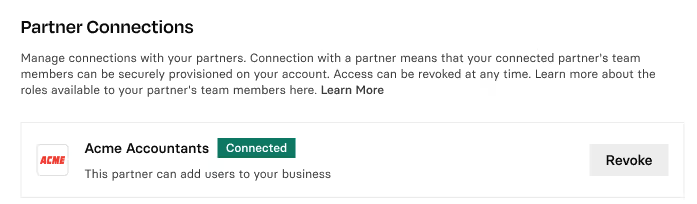


.svg)












.avif)
.avif)