By integrating Bill Pay with your accounting software, you can enable a variety of workflows to streamline your financial processes.
Currently supported integrations:
- QuickBooks Online
- NetSuite
- Sage Intacct
- Microsoft Dynamics (Beta)
Please reach out to the Rho Client Service team for more information. For guides on how to integrate with each of these accounting software platforms, please see our integration guides.
Rho Bill Pay handles two types of records: Bills and Bill Payments.
- Bills: Rho can either push bill records to or pull bill records from your accounting platform.
- Bill Payments: Rho pushes bill payment records to your accounting platform and automatically updates the status of the corresponding bill record, regardless of whether it was pushed or pulled to Rho.
By leveraging these integrations, you can ensure that your accounting software and Rho stay in sync, simplifying your accounts payable process.
Bill Records: Rho > Accounting Platform
For those looking for a solution to automate processing bills, Rho offers multiple ways to create bills in Rho 1) email inbox with your dedicated 2) directly uploading the file to the platform. Regardless of creation method, our OCR will parse the following key details from invoice files:
- Vendor (and payment details)
- Invoice Number
- Amount
- Due Date
- Invoice Date
- Payment Terms
Once created in Rho, key data points will need to be confirmed by a user before the bill is “Sent to Payments.” Any Accounting attributes assigned or automatically applied via mapping rules will also be passed on the Bill record.
- A bill can also be split either manually or automatically (turn on automatic line level splitting in Bill Pay> Settings > Automated Bill Splitting). These split lines will be represented on the bill record in the accounting platform.
When the bill is sent to payments, the Bill record with all Bill details will automatically be synced into the accounting platform as an “Open” or unpaid bill.
- Users can re-sync the bill to update Accounting attributes all the way up until the related bill payment is in a settled state. (note: key data points like amount, vendor, due date, invoice # are not mutable after the first sync. Please either edit the details directly in the accounting platform or Void the bill & recreate if you have errors here.)
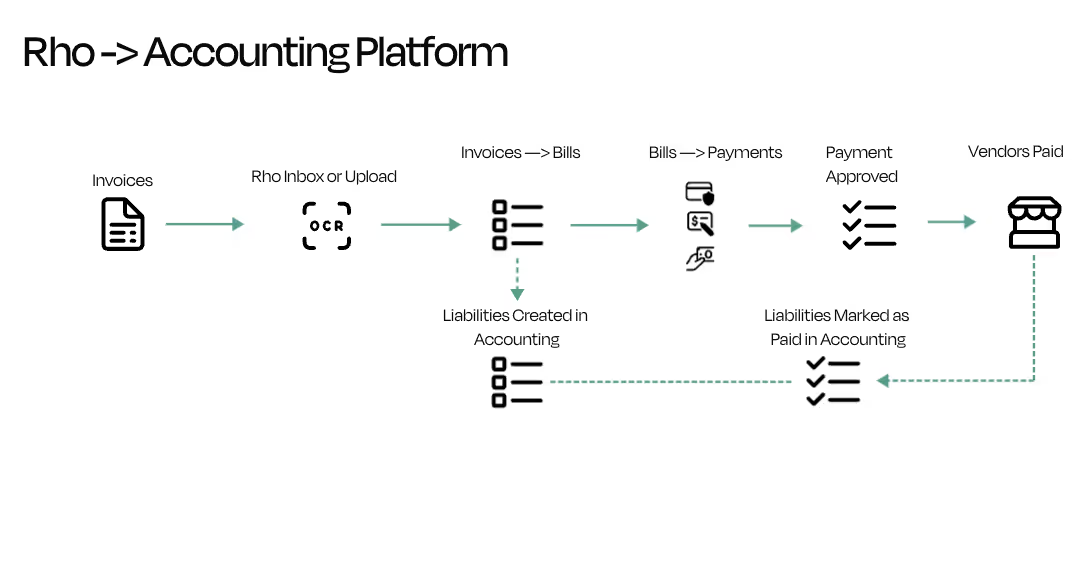
Bill Records: Accounting Platform > Rho
For those looking for a solution to leverage Rho for payments at scale & already create bills in their Accounting platform,
To enable Bill Record sync from Accounting Platform > Rho
- Ensure Vendors wishing to pay are created in Rho & mapped to Vendor record in Accounting (help articles)
- Enable Bill Pay from Accounting (Bill Pay> Settings > Bill Pay from <Accounting>
- Select a start date (note this will pull bills with an Invoice date from this day forward
- Open Bills that are within date range that have mapped vendors will automatically be synced every 24hrs at ~12AM EST. Bills can be manually pulled by hitting the “Sync Bills” button at the top of the Bill Pay tables
- Payment drafts ready for review & payment will show in Bill Pay> Payments > Drafts
Once a Bill Record has been synced and created in Rho as a payment draft, all payment details will be pre-populated and payments can be sent for approval (if applicable) or scheduled.
For these Bill Records: Bill details are ready only and not editable from Rho (but can be edited from your accounting platform).
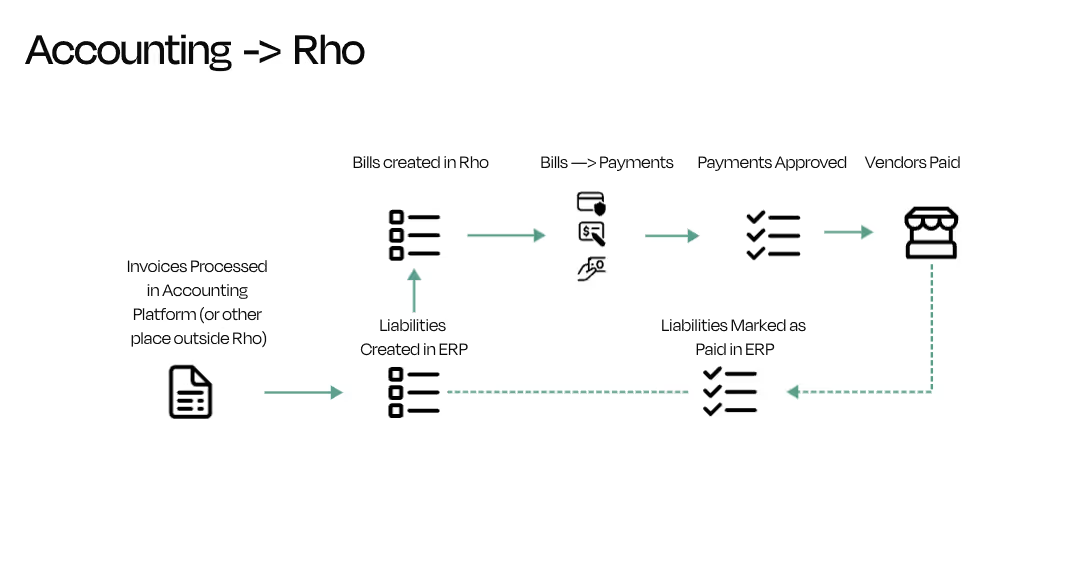
Bill Payment Records: Rho > Accounting Platform
Once a payment has been scheduled & paid (ie: the payment has settled) all bill payments will 1) automatically inherit attributes from the related Bill record 2) appear as ready to be synced in Accounting> Dashboard > Bill Pay. Learn more about the accounting dashboard here.
Once bill payments are successfully synced to the accounting platform, the related Bill record’s status will automatically be updated to Paid.


.svg)












.avif)
.avif)