Rho users with expense approval permissions can review reimbursement requests and approve or reject them, similarly to other expenses flowing from a Rho Card.
Approving reimbursement requests
All reimbursements that aren’t auto-approved once they meet the documentation rules require an approver to manually review and approve or reject the transaction.
To view reimbursements that require approval, click on Reimbursements in the Expenses tab, then use the Status filter to select Needs Approval and Needs My Approval. You can use other filters like Budget and User to narrow down which transactions you’d like to view.
To approve a reimbursement request, click on the transaction, which will open the transaction details on the right of the dashboard. Here, you can review all attributes of the transaction, and click Approve.
Disbursing reimbursement requests
To disburse reimbursement requests (send funds out to employees via ACH), users with disbursement permissions can navigate to the Expenses tab and click on the Reimbursements above the table or + Disburse.
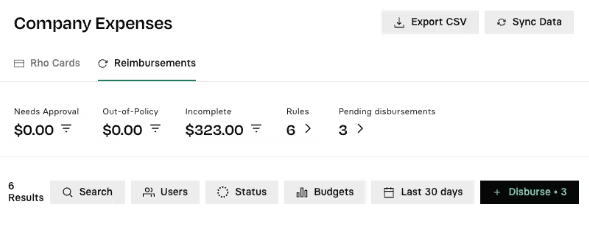
From there, you’ll see all pending disbursements per each user, and can pay them all out in one payment per user by clicking Pay Total.
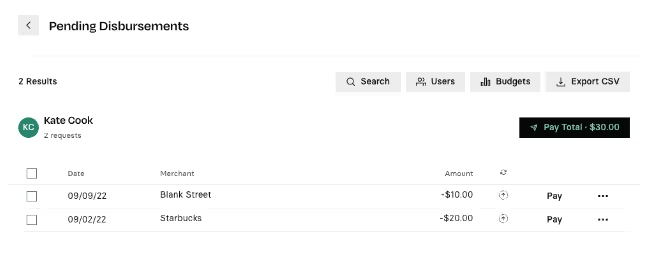
You then confirm which account the payment should come from, and click Create.
Disbursements submitted before 3pm ET should arrive in your employee’s account same-day. If submitted after 3pm ET, funds will arrive the next business day.
You can also manually flag a payment as being paid outside of the Rho platform (ex. Via Payroll). Click the 3-dot icon to see “Mark as Paid.” Reimbursements Marked as paid will no longer show up in the disbursement queue.


Reimbursement transactions that are paid out will show Disbursement status of “Queued” and then “Settled” in the original transaction drawer. You can see all details of the linked bank transaction by clicking the arrow on the Disbursement line.
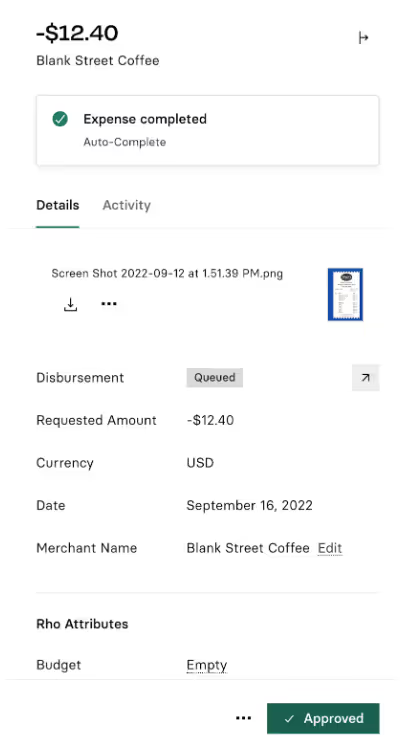


.svg)












.avif)
.avif)