To assign any of your cards or individual charges to a department that you have been assigned to, start by navigating to the Cards tab in your Rho dashboard.
While only users with Account Owner, Administrator, and Bookkeeper user roles can assign Departments to banking transactions, users with Budget Owner and Employee user roles can assign card transactions, to a specific department in their Cards Tab.
Assigning Individual Card Charges to Departments
To assign a department to a specific transaction, simply click the "Not Assigned" section of a transaction's line item (under the department column). This will prompt a dropdown list of all of your created departments.
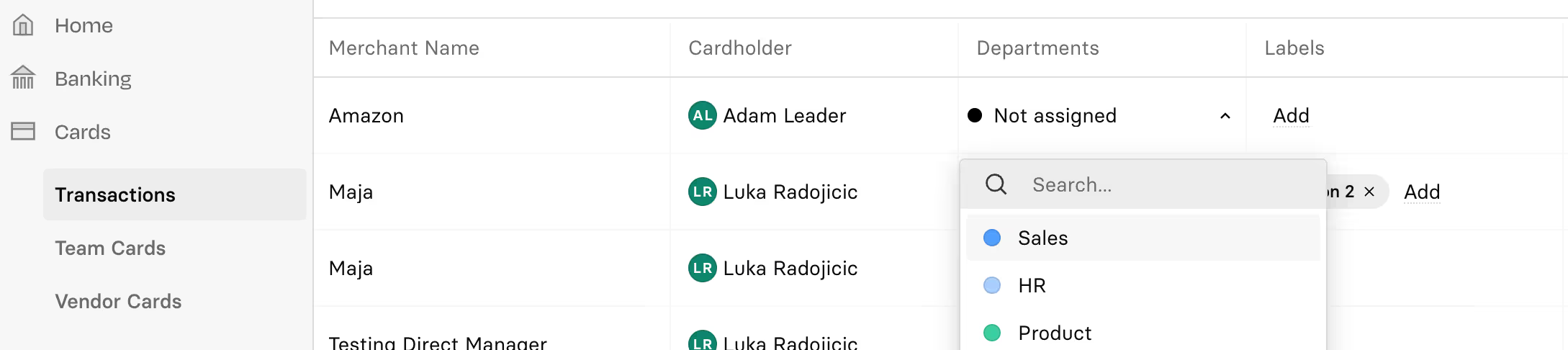
You can also click on the transaction to open the Transaction Details window of that charge, scroll down to the Rho Attributes section and select your department from there.
You can only assign one department to each charge.
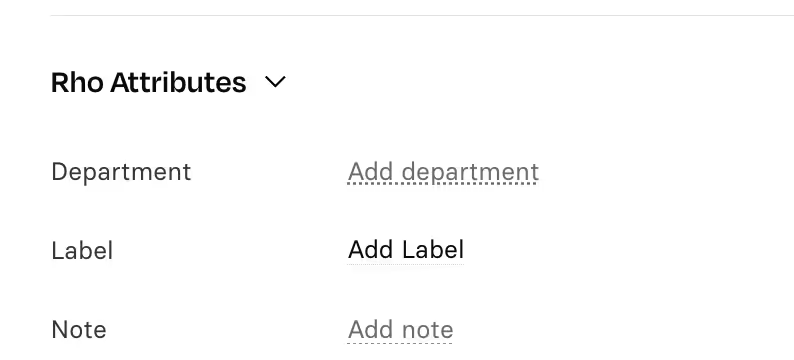
Assigning Full Cards to Departments
If you are an Account Owner or Administrator, you can assign any card to a specific department at any time, upon card creation or after.
If you are a Budget Owner, Bookkeeper or Employee you can assign any card to a department that you belong to upon card creation.
Once a card is assigned to a department, every charge that card has will be auto-assigned to that Department.


.svg)












.avif)
.avif)