While Rho Departments can be used to categorize expenses and card spend based on company departments, projects, vendors, seasons, etc, labels can be used to track revenue in addition to expenses. Labels are also a helpful tool in sub-categorization.
You can only assign one Department to a transaction at a time, however you can assign as many Labels as you would like to one transaction.
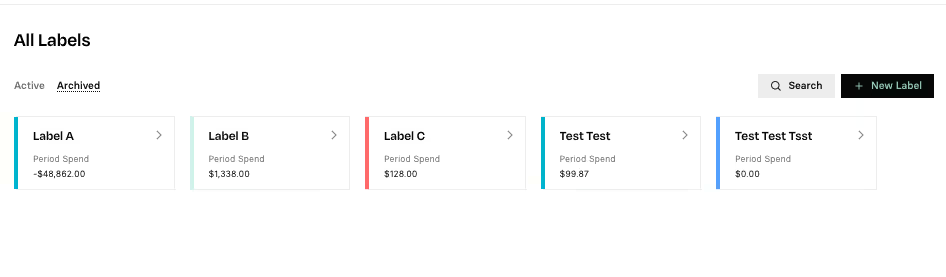
Users with Account Owner, Administrator, and Bookkeeper user roles can assign banking transactions, to a specific Label in the Banking Tab and assign card transactions to a specific Label in their Cards Tab.
Users with Budget Owner and Employee user roles can only assign card transactions, to a specific Label in their Cards Tab.
To Assign a Banking Transaction:
Click the Banking Tab and select the transaction you wish to assign from your recent transactions list. (To view older transfers, select the View All button to the right of Recent Activity.)
Once you click on the transaction you'd like to assign, it will open a Transaction Details window to the right side of your screen.
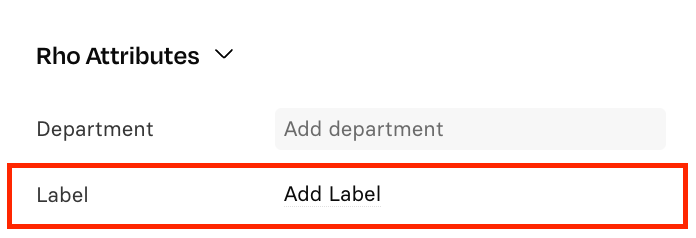
Scroll down on the Transaction Details window until you see the Rho Attributes section. There, you can select a Label to tag this transaction to
Note: You can only assign one Budget to a charge, but you can assign as many Labels as you would like.
To Assign a Card Transaction:
To assign a Card charge to a Label, first navigate to the Cards tab and click the desired transaction under Recent Activity (to see additional charges, click View All in grey on the right side).
Scroll down on the Transaction Details window until you see the Rho Attributes section. There, you can select a Label to tag this transaction to.
Note: You can only assign one Department to a charge, but you can assign as many Labels as you would like
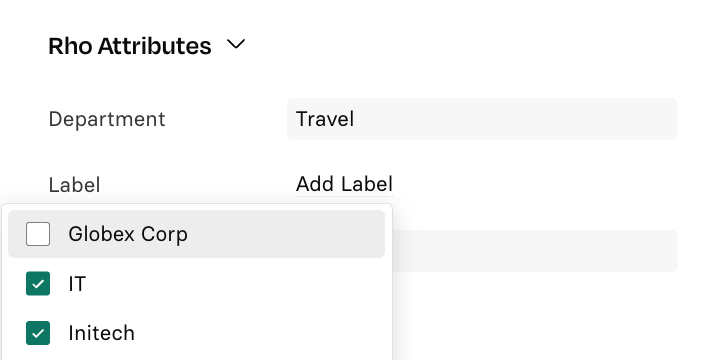


.svg)












.avif)
.avif)