Attaching invoices and receipts to your Rho banking and card transactions is a great way to stay organized and increase visibility. Avoid the month-end scramble and close your books faster by attaching receipts as you spend.
Every Rho cardholder can attach receipts to transactions in three ways:
- Attach a receipt to your most recent card transaction via text message
- Attach a receipt for any card transaction via email notifications
- Upload multiple receipts for any card transaction via the Rho mobile app
- Upload multiple receipts for any card transaction via the Rho desktop app
Remember to add any applicable tip amount to your receipt
Read on to learn how to set up your receipt capture options.
How to enable text and email receipt capture for card transactions
For uploading receipts on-the-go, you can turn on text and/or email receipt capture in your Card Settings.
In your Rho dashboard, navigate to the Cards tab > Team Cards and click on the desired card to expand its details. Once in the pull-out window, click the Actions button in the upper right corner of the screen and select Card Settings from the drop-down list.

Enable text (SMS) and/or email notifications by checking the relevant boxes at the bottom of the Card Settings window.
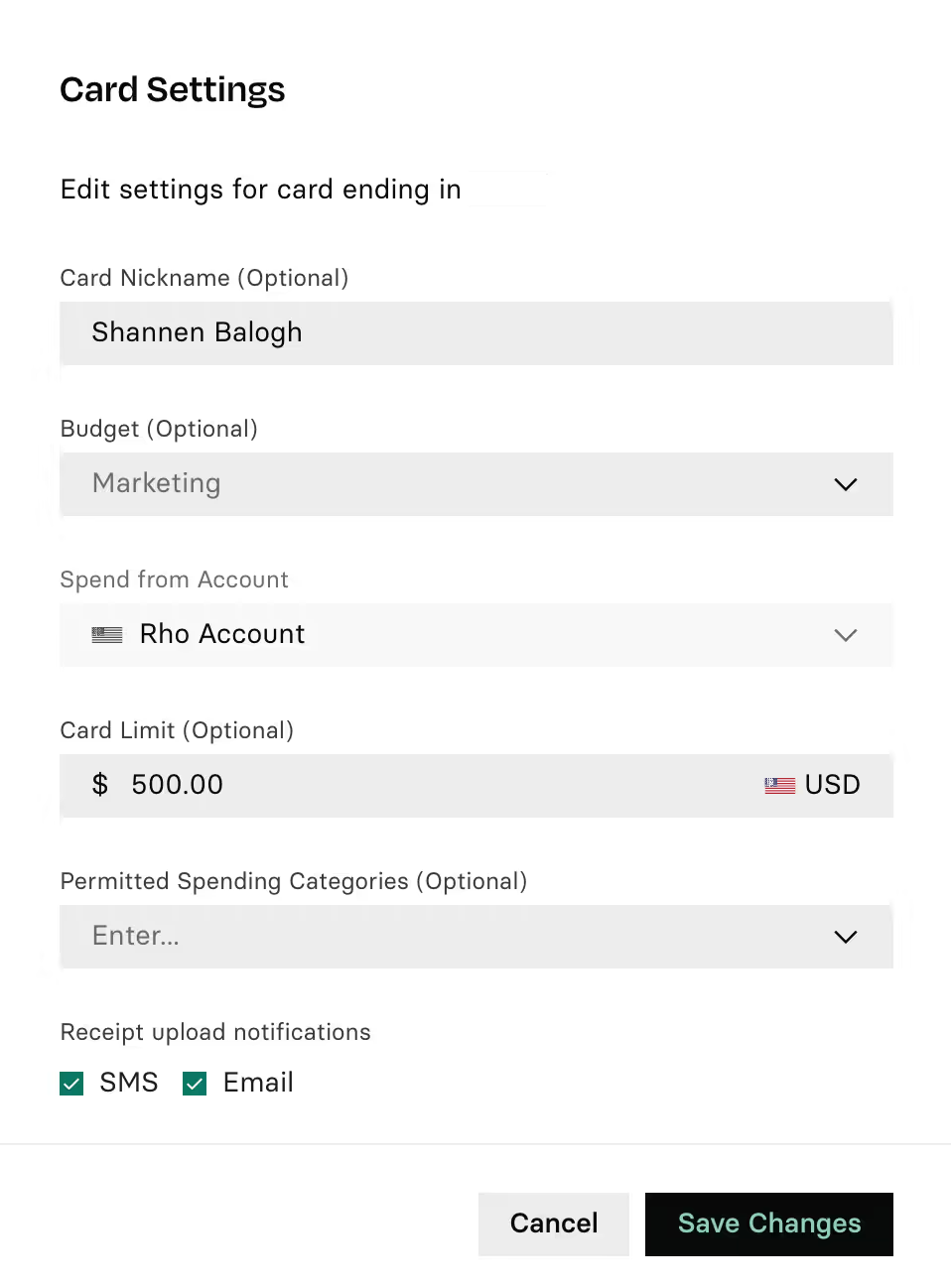
Once enabled, you’ll receive a text and/or email for every approved card transaction.
How to upload a receipt via text (SMS)
When your card transaction is approved, you will receive a text confirming the transaction amount, merchant, time, and last four digits of your card.
Simply reply with a photo of your receipt to file your expense, and Rho will automatically attach the receipt directly to that transaction.
You will receive a text confirming that the receipt has been submitted.
A receipt submitted via text (SMS) will automatically attach to the most recent card transaction. A Canada or US-based phone number is required for SMS receipt uploads.
How to upload receipts via email
You can attach receipts to specific transactions by submitting them via the related email notification.
When you have email notifications enabled, you’ll receive a separate email for every approved card transaction. The subject of the email will include the transaction amount, merchant, and last four digits of your card. In the body of the email you’ll find further details including the transaction time and Rho transaction ID.
Reply directly to the relevant email to attach a photo or PDF of your receipt. You’ll receive a confirmation email once the receipt has been received.
You can enable both SMS and email notifications for the most flexibility when it comes to when you submit your receipts – whether you prefer to do so immediately after your purchase or in your own time.
How to upload receipts in the Rho desktop app
You can also attach receipts to card transactions by uploading them in the Rho desktop app.
To attach a receipt to an existing transaction, locate and select the transaction from your Cards Tab.
By selecting a transaction, you will open the Transaction Details window to the right side of your screen. At the top of that window, there is a section to upload a receipt or invoice. Simply drag and drop your file or click to select a file from your computer.
Rho only allows you to upload your receipts as PDF, JPG, and PNG files.
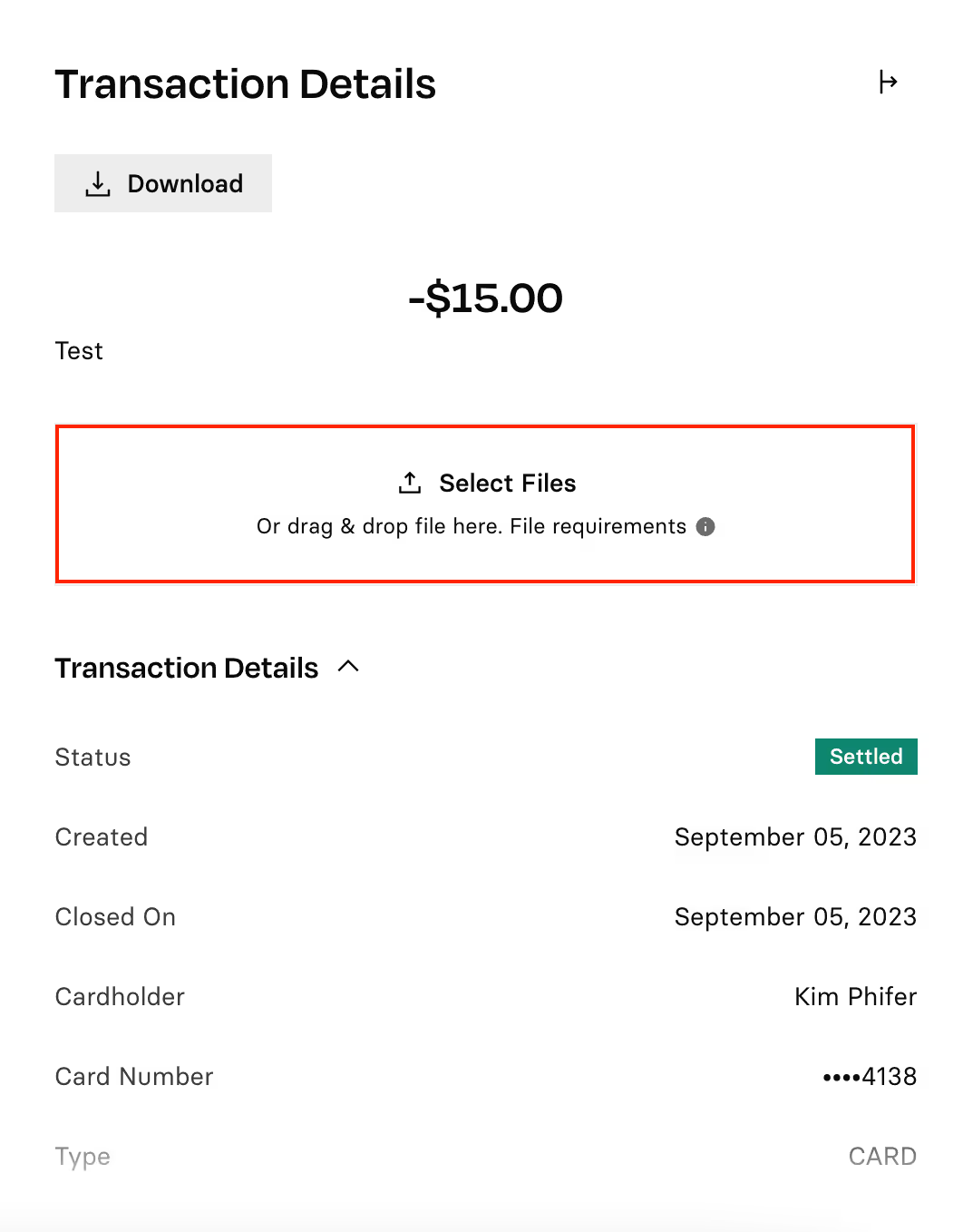
Viewing your receipts in the Rho desktop app
You can see which transactions have receipts attached in the My Cards page.
All transactions with a receipt attached (whether submitted by text, email, or desktop) will have a paperclip icon to the left of the transaction amount. To view specific receipts, click on a transaction to find it in the Transaction Details window on the right of your screen.

Troubleshooting receipt uploads
If you upload a receipt via email or text message to a transaction that already has a receipt attached, you’ll receive an error message.
To add a different receipt, log into the Rho desktop app, click on the transaction, and replace the receipt shown in the Transaction Details window on the right side of your screen.


.svg)












.avif)
.avif)