Rho offers a streamlined way to manage your team more efficiently by allowing you to bulk assign departments and managers to multiple users from the Users page. This feature enhances the flexibility and efficiency of managing user roles and budget allocations within your organization. Below are the steps to utilize these features effectively.
Bulk Assigning Users to a Department
- Log in to your Rho Dashboard and navigate to the Users page.
- Select the users you wish to assign to a department by clicking on their names. You can select multiple users at once.
- After selecting the users, the 'Assign Department' option will appear. Click on it.
- A list of available departments will be displayed. Select the department you wish to assign the users to.
- Confirm your selection to complete the process.
This feature is only accessible to users with the 'Manage Users' and 'View Own/Team Department' permissions.
Bulk Assigning Managers to Users
- Navigate to the Users page on your Rho Dashboard.
- Select the users for whom you want to assign a manager.
- Click on the 'Assign Manager' option that appears after selection.
- Choose the manager you wish to assign to the selected users.
- Confirm your selection to finalize the assignment.
Only users with the 'Manage Users' permission can perform this action.
By utilizing these features, you can significantly reduce the time and effort required to manage user assignments within your organization, ensuring that everyone has the appropriate access and oversight needed for their roles.
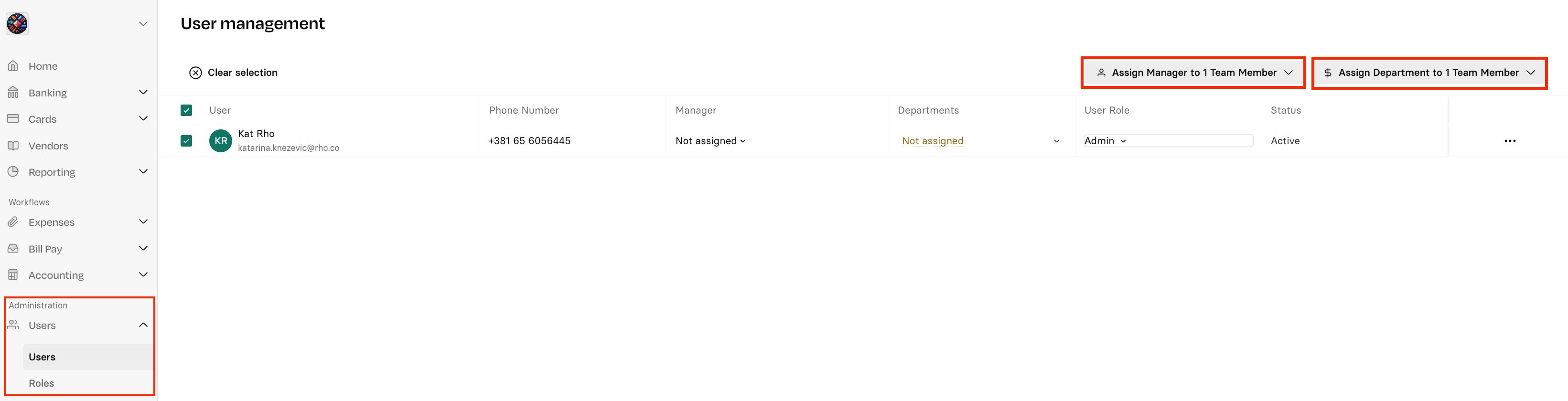


.svg)












.avif)
.avif)