Rho enables users to configure SMS, email, and mobile notifications related to outstanding expenses.
To modify your notification preferences, click on your name in the top right corner of the Rho dashboard, then click User Settings.
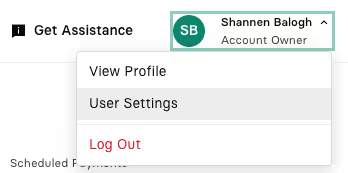
Click Notifications and scroll to the Expenses section.
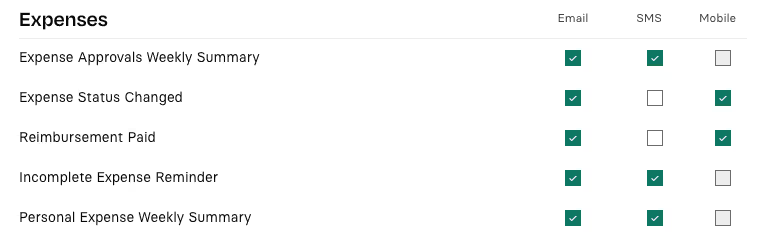
From here, you can toggle on and off these notifications at any time.
Note: To receive mobile push notifications, you must download the Rho App and enable push notifications via your phone settings. If enabled, you can then toggle on/off available mobile notifications in the Rho desktop (you cannot turn notifications on/off via the Rho App).
You can also set notifications for specific people when you define a rule, by adding users directly in the rule configuration in Payment Settings.
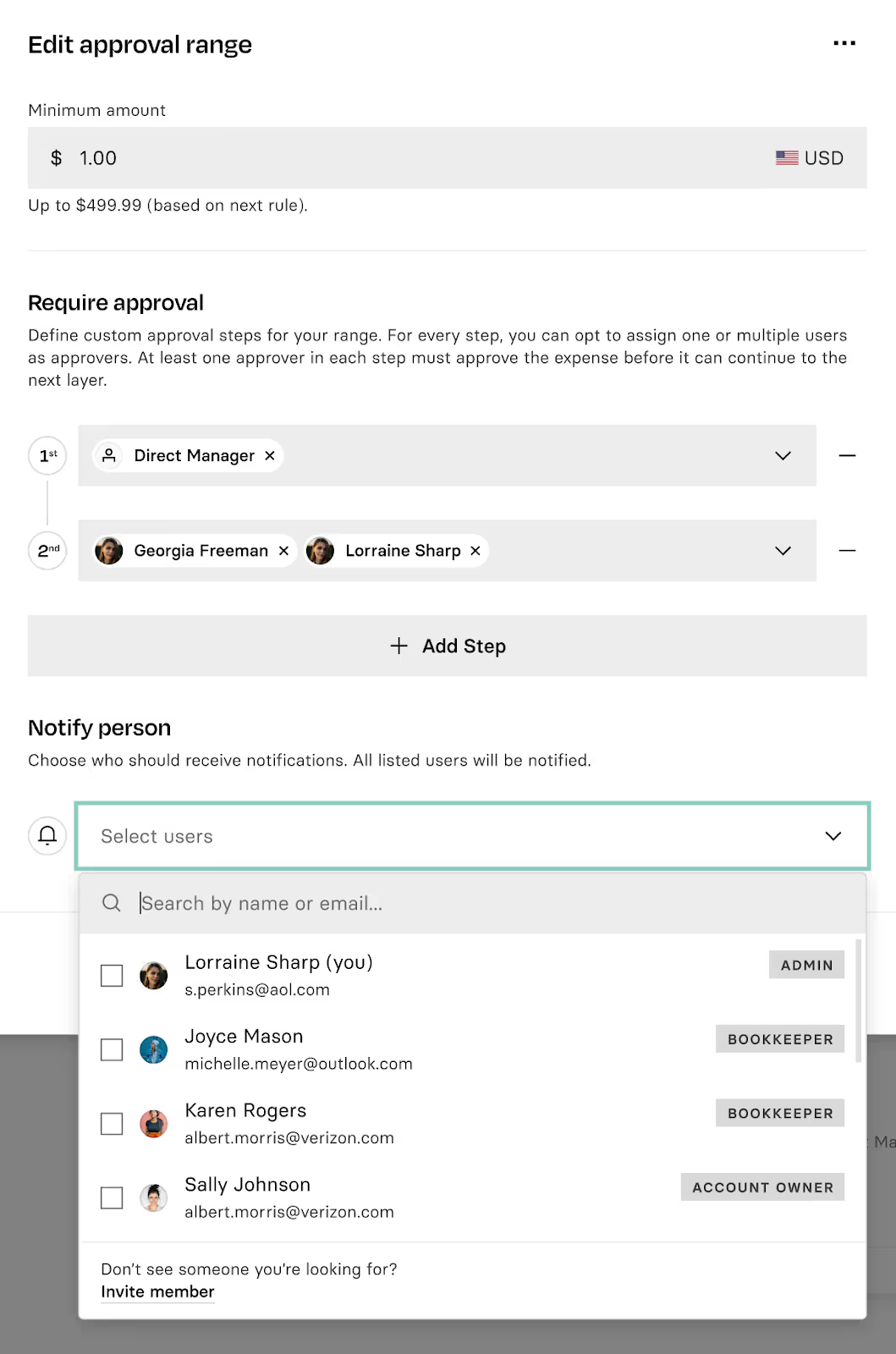


.svg)












.avif)
.avif)