If you are an Amazon Seller, you can connect to your Rho business checking account for seamless fund transfers.
1. Locate your Rho bank account and routing numbers.
Once logged in to your Rho dashboard, select the Banking tab in the left navigation menu. Select your desired Account under the All Accounts section, then click on Account Details.

Selecting Account Details will prompt a small pop up window. Click Show to expand both your account number and routing information.
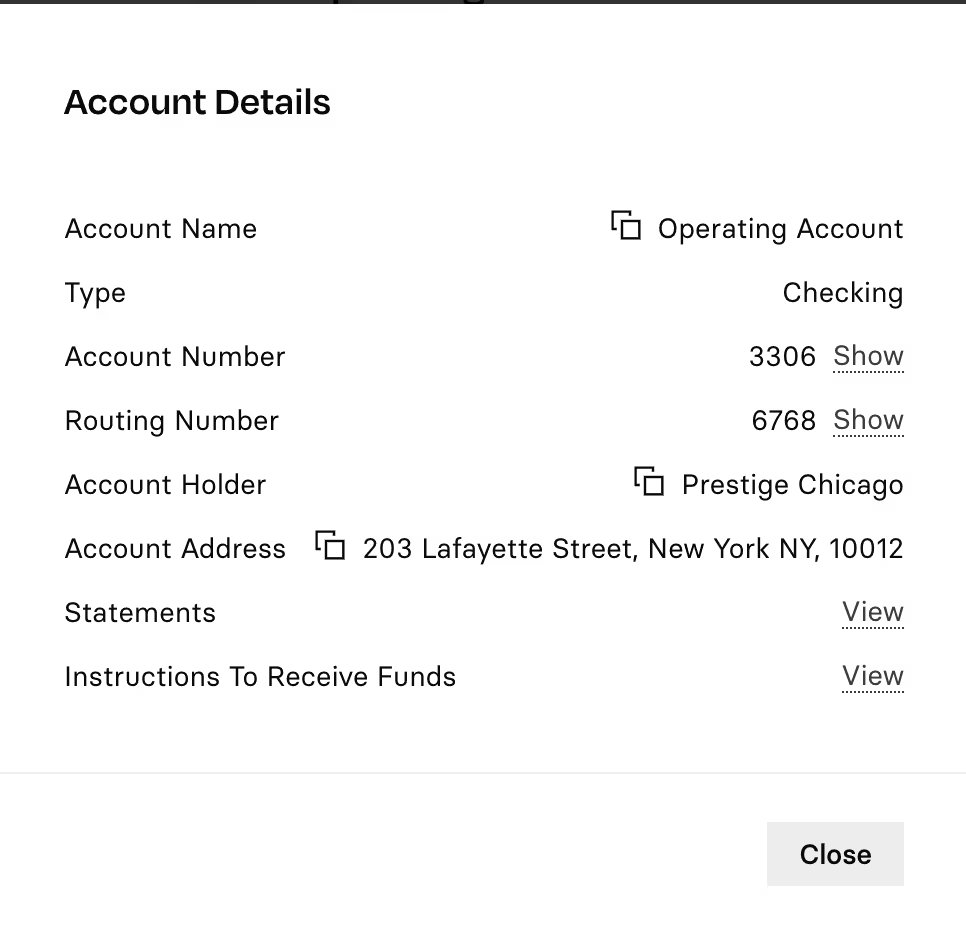
2. Log into your Amazon Seller Account
In a separate tab, navigate to the Amazon Seller Central homepage and log into your seller account using your Amazon credentials.
3. Update your bank account information in your settings
If this is your first time adding bank account information to your Seller account:
- Go to Settings, and click Account Info
- On the Seller Account Information page, under Payment Information, click Deposit Methods
- Click Add New Deposit Method
- Select the appropriate store
- Use the drop-down list to select your Bank Location Country
- Enter the information requested in Where You Will Be Paid
- If you selected a country with a currency other than the store you are selling in, go to Currency Conversion Payment Agreement, click Agreement, and read the agreement
- Check the Currency Conversion Payment Agreement box to accept the terms of the agreement
- Click Submit
If you have previously added a different bank account and need to update your Seller account with your Rho banking information:
- Go to Settings, and click Account Info
- On the Seller Account Information page, under Payment Information, click Deposit Methods
- Click Replace Deposit Method. If you need to edit other bank account information, click Manage Deposit Methods
Confirm that your bank account information has been updated by viewing the Deposit Methods page in Seller Central. Note that it may take up to two business days for information to be updated.
For more information, visit the Amazon Seller Central Help Hub.


.svg)












.avif)
.avif)