You can link your Rho account to your QuickBooks Online instance via the QuickBooks Bank Feed.
The following data will be sent from Rho to QuickBooks for both banking and card transactions.
How to generate a token
In your Rho dashboard, navigate to User Settings, by clicking on your name in the top right corner.
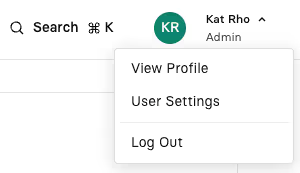
In the User Settings page, scroll down to the Access Tokens section and click Generate New Token.
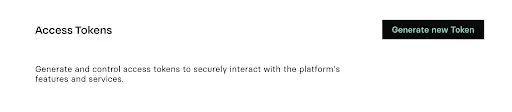
In the integration dropdown, select Quickbooks and then click Generate.
In the following pop-up window, you’ll see your new token. Copy the token to use in Quickbooks.
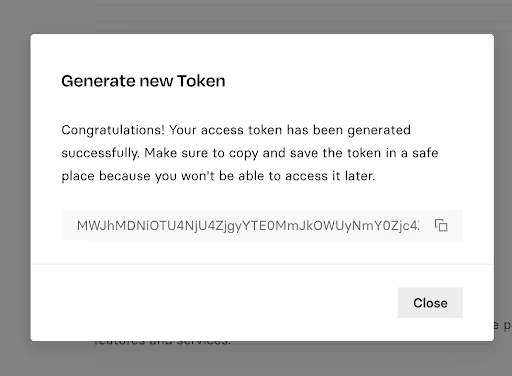
Note: Tokens are associated with a particular user. Once token is generated, copy and store in safe place; cannot be re-accessed
Connecting in QBO
As an Admin, navigate to Bookkeeping > Transactions > Bank Transactions, then click Link Account.
To watch a walk through of how to connect your bank account, click here.

First, search “Rho” in the first window. (Note: you will need to scroll down a bit)
Select Rho and then add the token you generated above.
After successful connection you will be required to select from which Rho checking account you would like bank transaction information to originate from.
Then select an existing or create a new account in QBO where the transactions will post.
Choose the date start range you would like transactions to come in from.
You will now see your transactions from Rho ready for you to Confirm & Review.
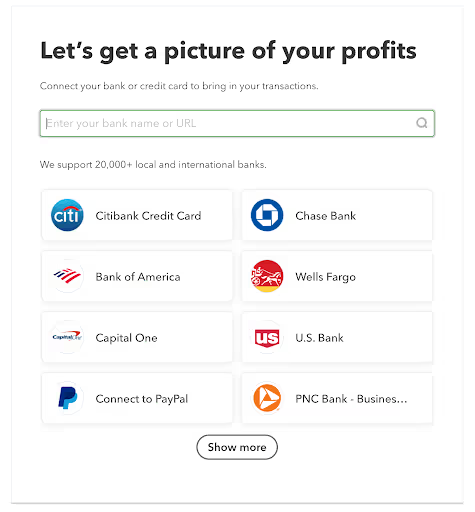
How to revoke a token
You can revoke a token by navigating to the User Settings page > Access Tokens and clicking the three dots next to your active token, then select Revoke.
Revoking a token will stop the flow of transactions into Quickbooks Online.
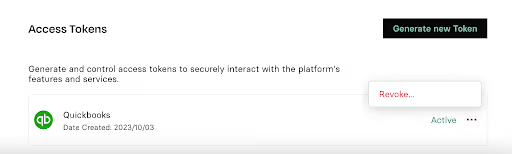


.svg)












.avif)
.avif)