From the Banking page, you can send money from one Rho account to another within one entity's account. This includes Savings to Checking account transfers and checking-to-secondary checking account transfers.
We do not offer the option to transfer funds from one company's Rho account to another company's account at Rho, even if both companies are owned by the same user. Internal Transfers are meant for transfers with one company's account. If you would like to send a transfer from Company A to Company B, you can create a payee profile for Company B under the Company A account, set up a Domestic Wire Payment Type using Company B's domestic wire instructions, and send a domestic wire. Please note that while checking to checking transfers under the same business settle within an hour of initiating, business to business internal transfers take 25 hours to settle.
You can initiate a transfer immediately or schedule it for at a later time, as well as schedule the transfer to be a recurring transaction. Settlement times for Savings Account transfers are 1-3 business days.
Click the Banking tab from the Rho toolbar to open the Banking Dashboard. Click Move Funds and select the Transfer option:

Note: Please make sure you are not selecting a specific account on the left side of the page.
From here you will be redirected to the Internal Transfer Details Page:

Specify the transfer information, and then click Continue:
- Transfer Amount: Enter the amount of money to be transferred from the Rho account to the Vendor in US Dollars.
- Transfer From: Click the drop-down list to select the Rho account that the money is transferred from.
- Frequency: By default the money is scheduled to be transferred only once (One Time Only). To specify a recurring transfer, click the drop-down list and select the desired frequency:- One Time Only (default)- Every day- Every week- Every month- Every year. This option is not available for transfers to and from the Savings account.
- Note: If you schedule a recurring transfer using the How often? field, the Rho application bases the transfer on the date specified in the When should it go through field. For example, if you schedule a monthly transfer (Every Month) with a schedule date of 01/01/2022, then the first recurring transfer will occur on 02/01/2022.
- When will the transaction begin processing?: By default, the money is scheduled to be transferred immediately (Now). To specify a later date, click Later and then click the calendar field to specify the desired date.
Confirm Transfer Details
After you create the transfer a confirmation page displays. Review the transfer information, and then click the Confirm Transfer button.
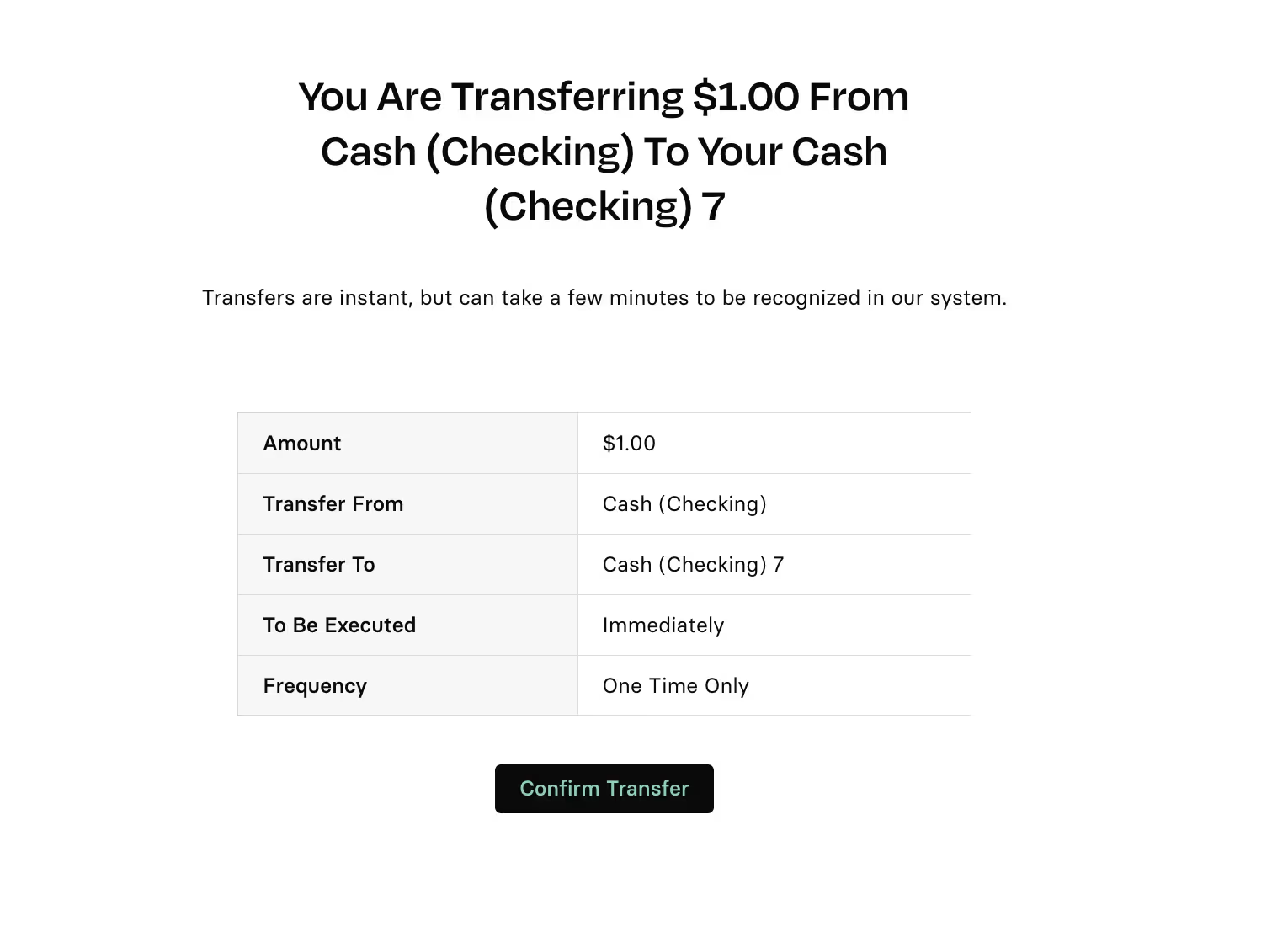
Settlement Times
Transfers between checking accounts under the same business should settle within 1 hour of the transfer being sent. Transfers between checking accounts under separate businesses at Rho will take 25 hours to settle. Transfers in or out of Savings Accounts typically take 1-2 business days to settle. Please check out this helpful article to learn more about our settlement times.


.svg)












.avif)
.avif)