To deposit a check in the Rho app, you first have to enable access to your camera and/or photos. The Rho app will prompt you to enable camera access when you’re ready to take a photo of the check.
To deposit a check, navigate to the banking tab and then click the check icon in the top right corner.
Depositing a check for the first time?
When you deposit a check for the first time, you'll see a list of instructions to guide you through the process. Please read the check requirements carefully to ensure a successful deposit.
Submit the front of the check
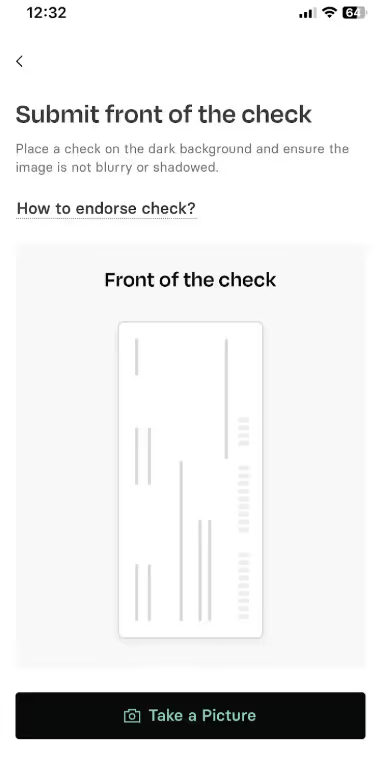
Submit back of the check

Note: Make sure to endorse the check by signing the back. Also, handwrite "for mobile deposit only" under your endorsement (or check the mobile deposit box, if applicable). Additionally, upload a clear photo of the front and back of the check on a white background.
Input Sender Details
You will be prompted to input the sender's name, the amount, and select the checking account where you wish to deposit the check.
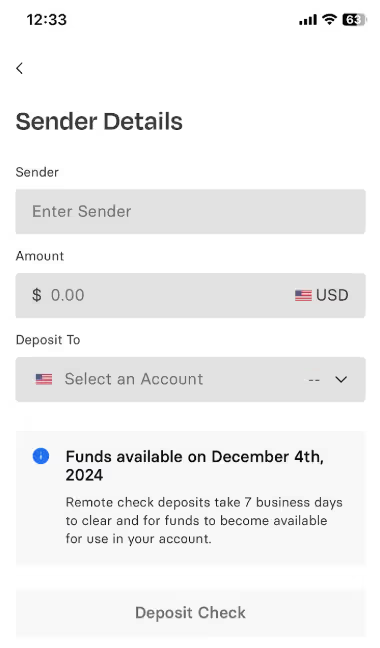
Once you’ve submitted your deposit, you’ll be able to view it in the Recent Activity log in your Banking Tab in the Rho dashboard.
Please note:
- Check deposits take 2 to 3 business days to clear, subject to risk-based monitoring (generally up to 6-7 business days).
- Check deposits in excess of $15,000.00 in one business day may be subject to additional screening and delays in settlement.
- When depositing a check via the Rho mobile app, your check will first show as queued, then it will be in a processing state until it settles. This is the same flow as depositing checks via the Rho website!
- If you don't see the Check icon in the top-right corner of your Rho app, make sure you've accepted the Terms of Service in your web browser.


.svg)












.avif)
.avif)