Recurring transfers can be used to pay bills and make payments.
Unfortunately, you cannot edit a recurring transfer. If you wish to make changes, you will need to cancel the current one and create an entirely new recurring transfer.
Recurring transfers are displayed in the Scheduled Payments section of the Banking Tab:

The Scheduled Transactions tab lists all future Rho transfers in tabular format. The Recurring column provides information on whether a transfer is recurring or not, and what the frequency is.
If you have a scheduled recurring payment that you would like to cancel before the next upcoming payment is released, you can do so easily.
From your Rho Banking tab, click on the Scheduled Transactions tab.
(Note, this option will not appear if you have already selected a specific bank account under the All Accounts section. If you have selected a specific account, simply re-click the Banking Tab to be redirected to the main page).
Once on the Scheduled Transactions tab, you should be able to locate the next upcoming payment of that recurring transfer, and simply click the red cancel button on the right side of the Scheduled transactions line item.
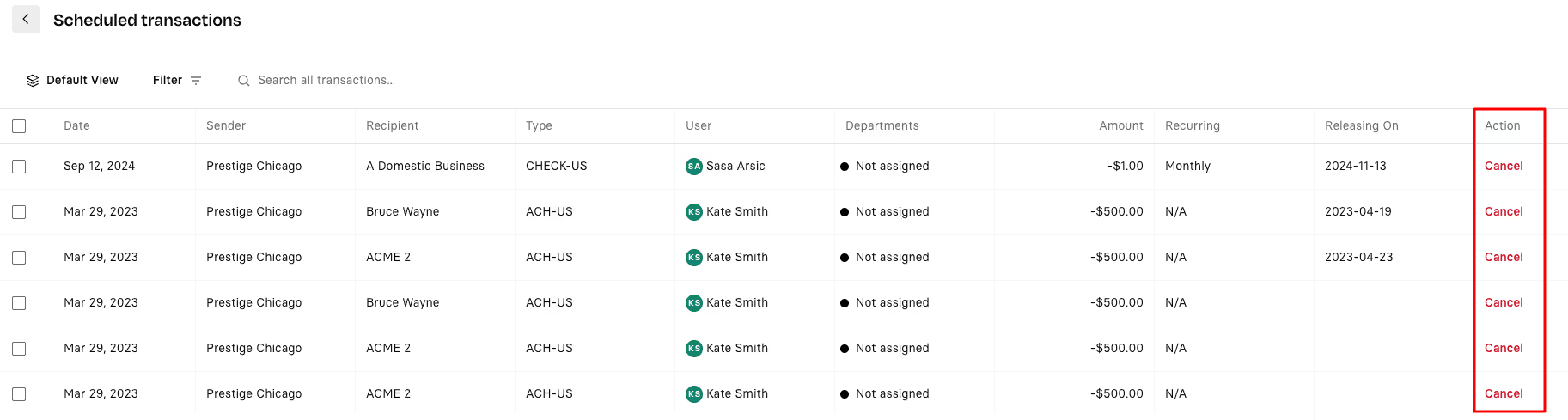
You can then create a brand new one in your Move Funds option with your preferred changes.


.svg)












.avif)
.avif)