Admin, Employee, and Budget Owner default user groups as well as any custom user groups that have the Manage Team Card Permissions permission toggled On have the ability to assign Permitted Spending Categories for an existing Rho Card.
This can be done by navigating to Cards > Team Cards, then selecting your desired card. In the expanded card page, click the Actions button and selecting Card Settings from the drop-down list.

In the Card Settings pop-up, expand the Advanced Controls section.
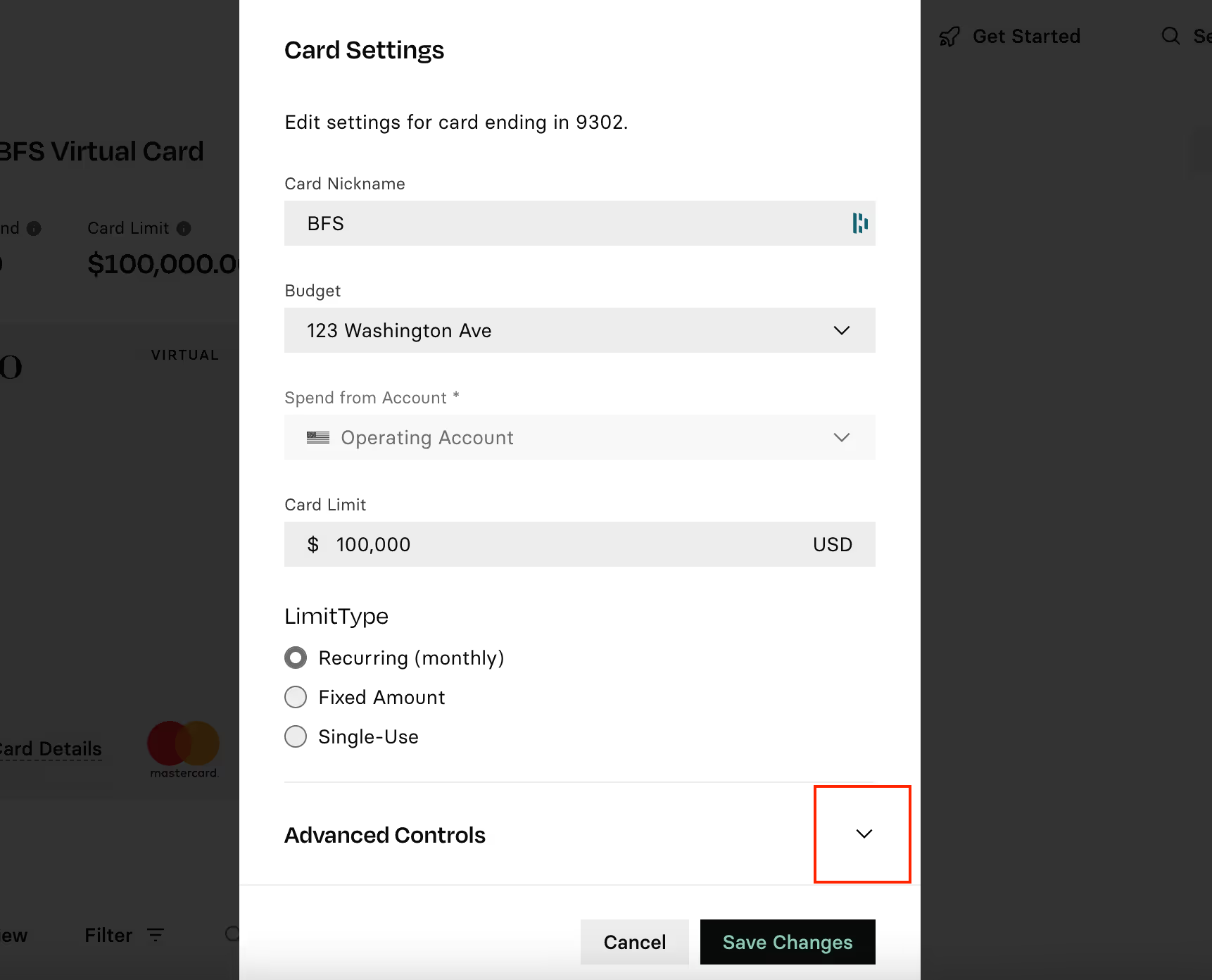
Scroll to the Merchant Controls section, toggle to On and then select the Categories tab. In the Permitted Spending Categories field, you can restrict card transactions to only the categories selected from the drop-down list.
For example, you can select Airlines, Air Carriers and Airports, Flying Fields, if you want the card to only be used for air travel expenses.
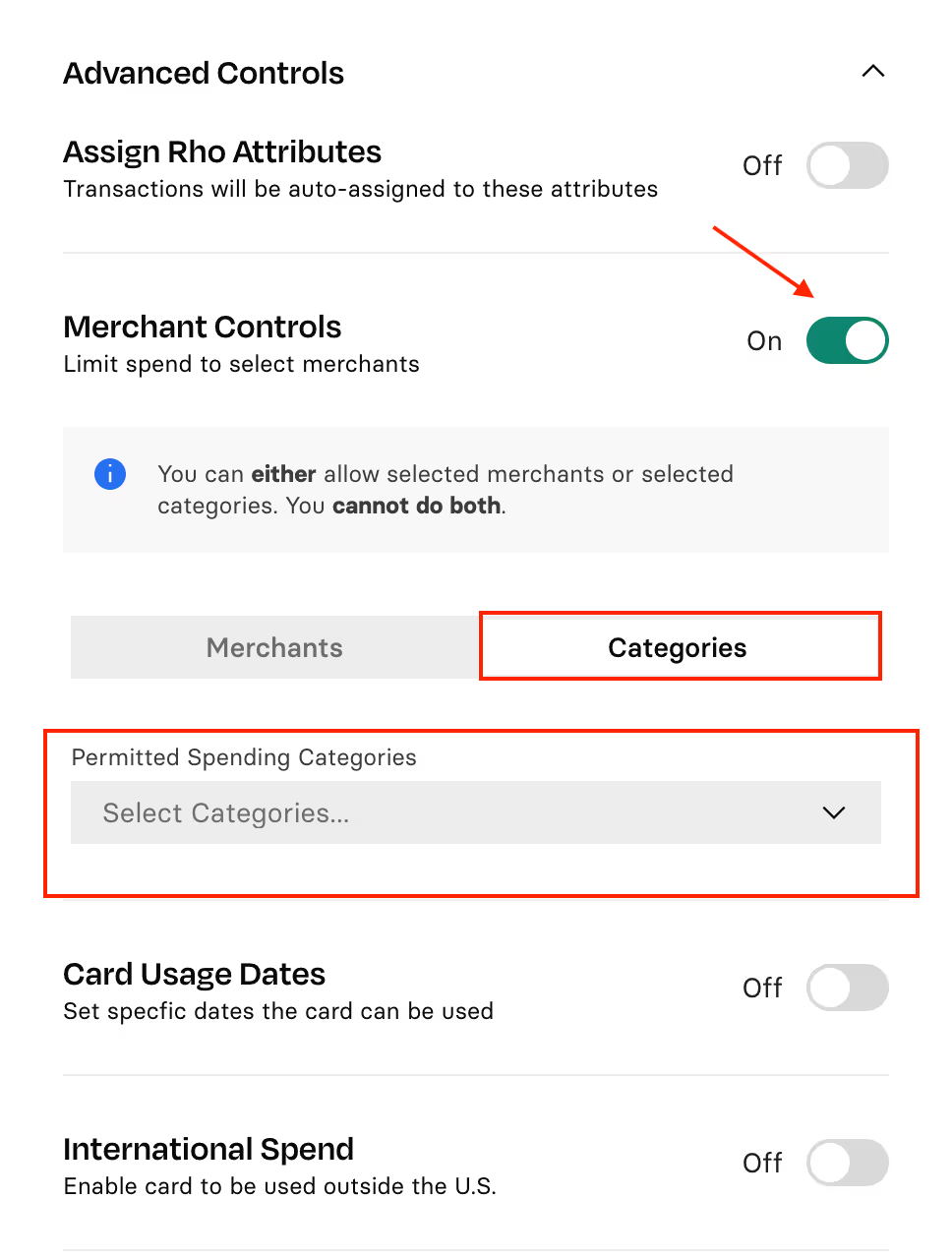
Click Save Changes at the bottom of the form when you have finished editing the settings.


.svg)












.avif)
.avif)