You can change the spending limit on existing cards within the Cards tab in the Rho dashboard.
In the All Cards tab, select the card you wish to edit.
Click the Actions button in the upper right corner of the screen and select Card Settings from the drop-down list.

From the Card Settings window change the Card Limit to the desired value. Click Save Changes when you are finished.
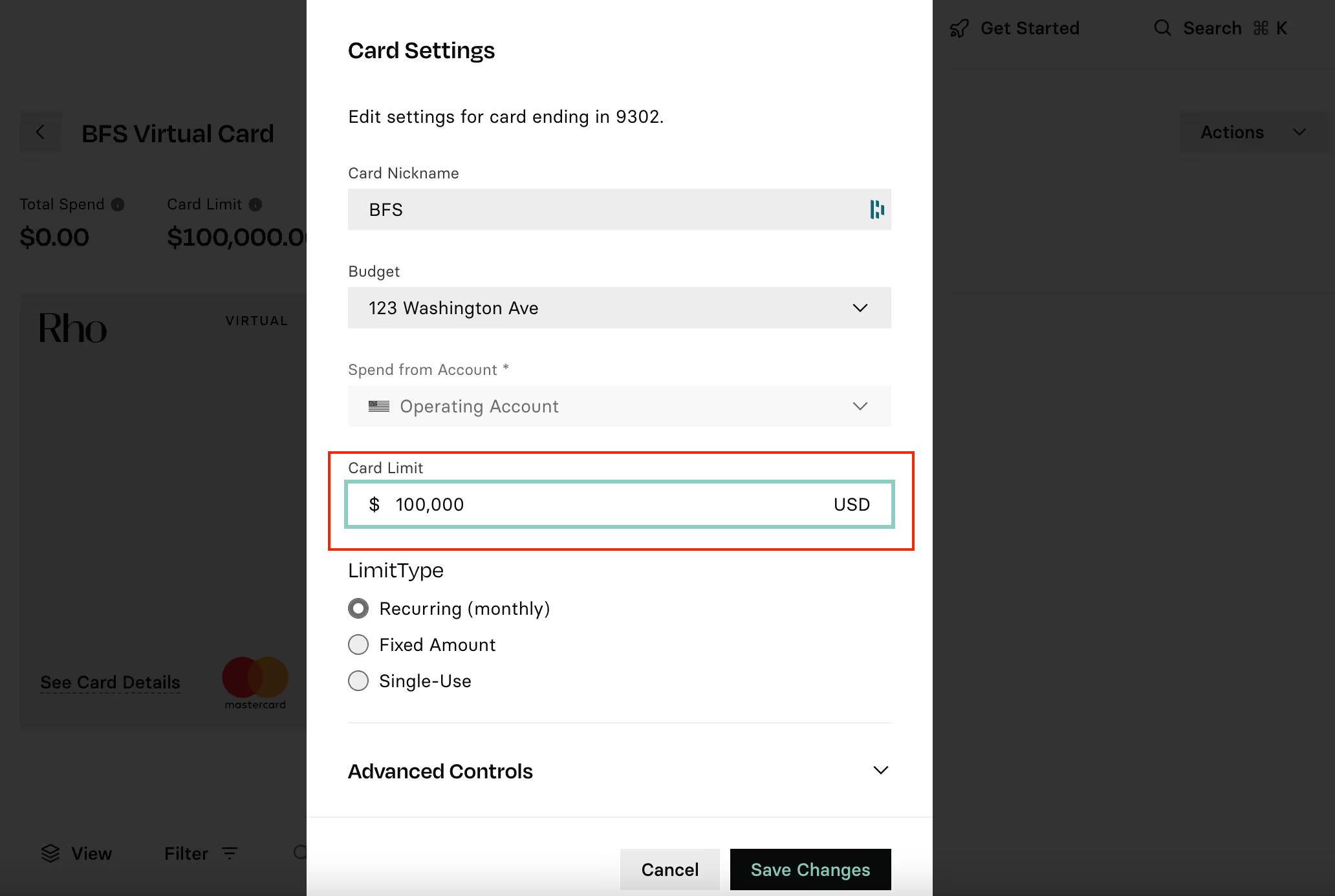
You can also control spend across multiple Rho Cards using User Limits. Learn more here.
When you enter "0" as the card limit, it implies that the card has no spending limit. You will see a warning message in the card limit modal during both the card creation and card settings processes, alerting you that setting the limit to "0" effectively removes any spending cap on the card.


.svg)












.avif)
.avif)