Using Rho, you can view which users in your organization are assigned to a department. Users can assign specific transactions to the department from the transaction window page when assigned to a department.
Users with Admin privileges can add a user to a department from the Settings page, where you can also edit and remove the users assigned to the department.
To add new users to a department:
- Navigate to the Reporting tab
- Select your desired department.
You will see the Settings button once on your desired Department's Details page. Click this, and navigate to the User section, where you can click + Add User. You can select your desired user or add a group and save changes by clicking Add Users.
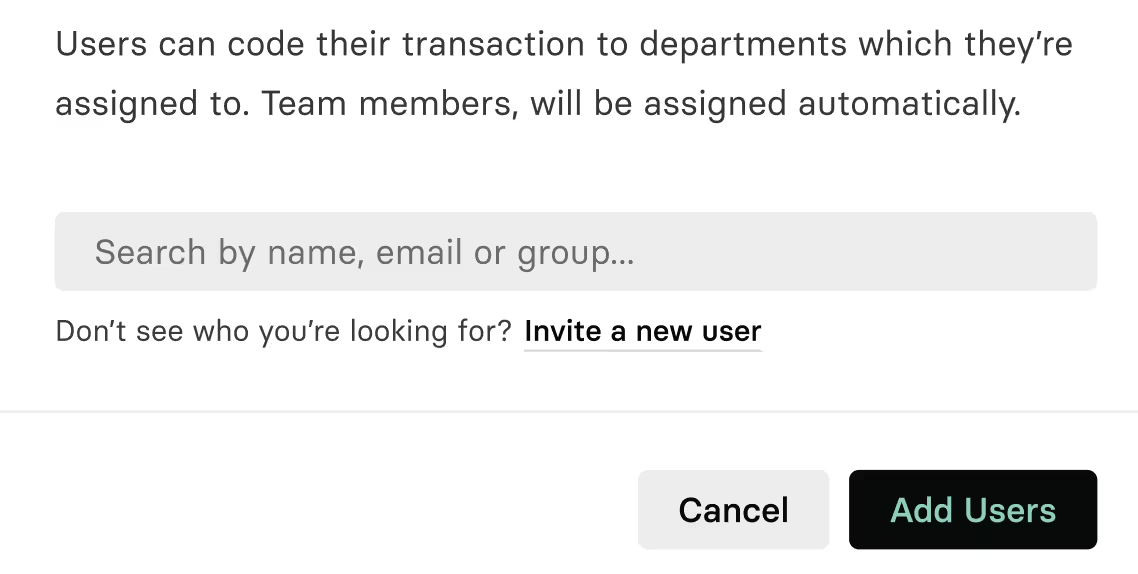
To remove a user from a Department
- Click on the three dots next to the user
- Click on the Remove from Department button.


.svg)












.avif)
.avif)