You can lock, unlock or cancel your personal Rho Card from the My Cards tab in the Rho Mobile app.
Note that you cannot manage team cards from the Mobile App.
Lock a Rho Card
To lock a card, first navigate to the My Cards tab and select the desired card. On the Card page, click the More button in top right corner, then select Lock Card from the menu.
Once a card has been locked, it will be inactivated and card information (such as card number) will be censored. Locked cards are still going to be displayed in the list of all cards in My Cards tab.
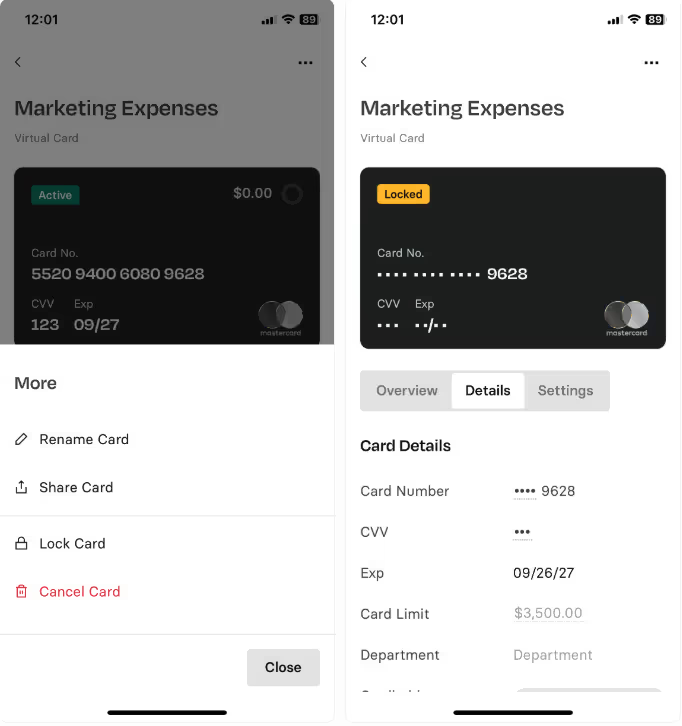
Unlock a Rho Card
To unlock a card, navigate to locked card's page click the More button in top right corner, then select Unlock Card from the menu. A success toast will be displayed, the card will be marked as Active and you'll be able to use your card.
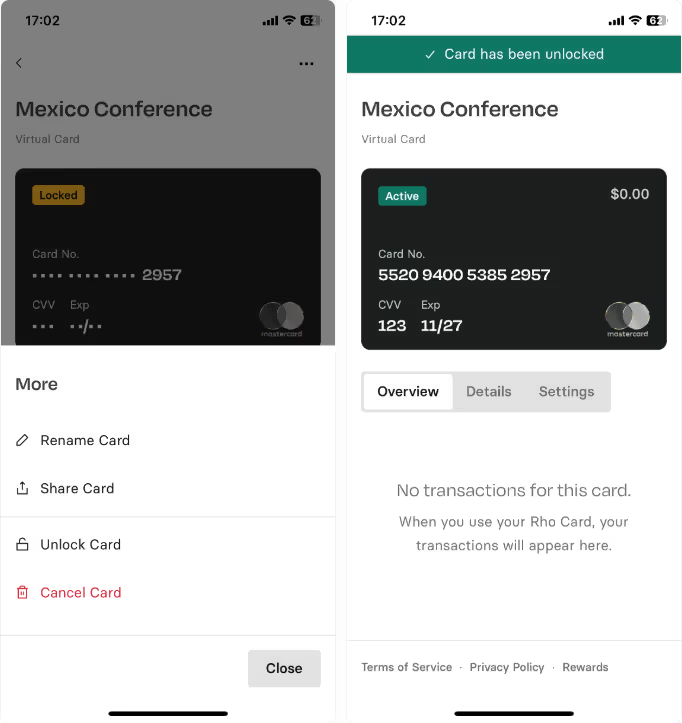
Cancel a Rho card
To cancel a card, first navigate to the My Cards tab and select the desired card. On the Card page, click the More button in top right corner, then select Cancel Card from the menu.
A confirmation window will display asking you to confirm your change. Click Confirm button to finish.
Once a card has been canceled, it will be inactivated and removed from My Cards tab of the Rho Mobile app.
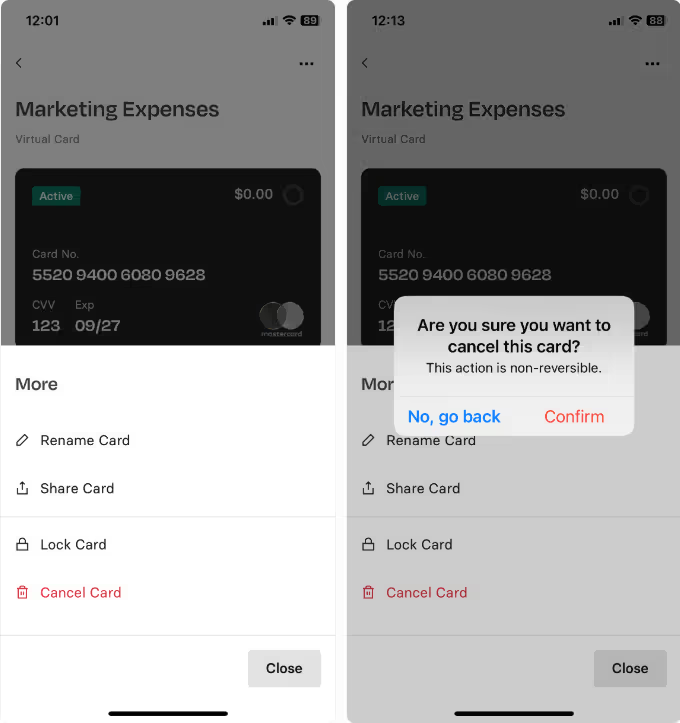


.svg)












.avif)
.avif)