Create a Bill
In your Rho Dashboard, navigate to the Bill Pay tab in the left-hand menu, then select the Bills section.
Click the Create Bill button, located above the bills table.

On the next screen, select an invoice to upload from your computer.
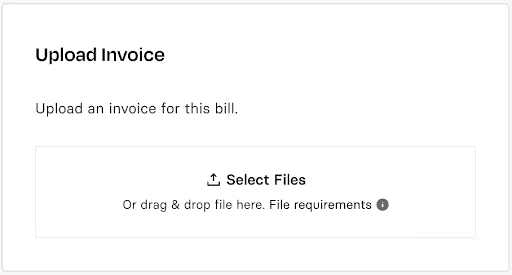
Once the invoice has been uploaded and parsed, review the details for any missing or incorrect information.
Fill in the Rho attributes and if desired, split the bill.
If you’d like to submit the bill, you can click the Send to Payments button.
Otherwise, you can leave the bill as a draft and return to the main Bills page by clicking the back arrow.
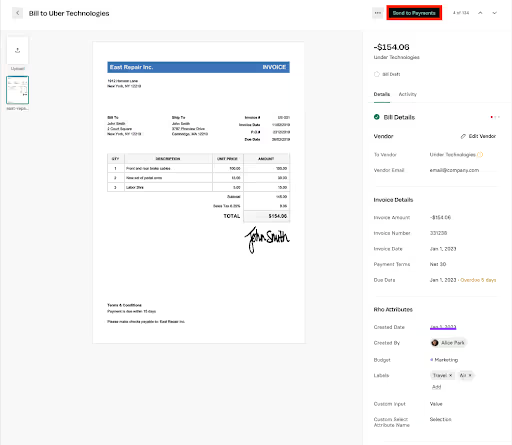
Send a Bill to payments
From table (single and bulk)
In your Rho Dashboard, navigate to the Bill Pay tab in the left-hand menu, then select the Bills section.
On the line of whichever bill you would like to submit, click the Send button.
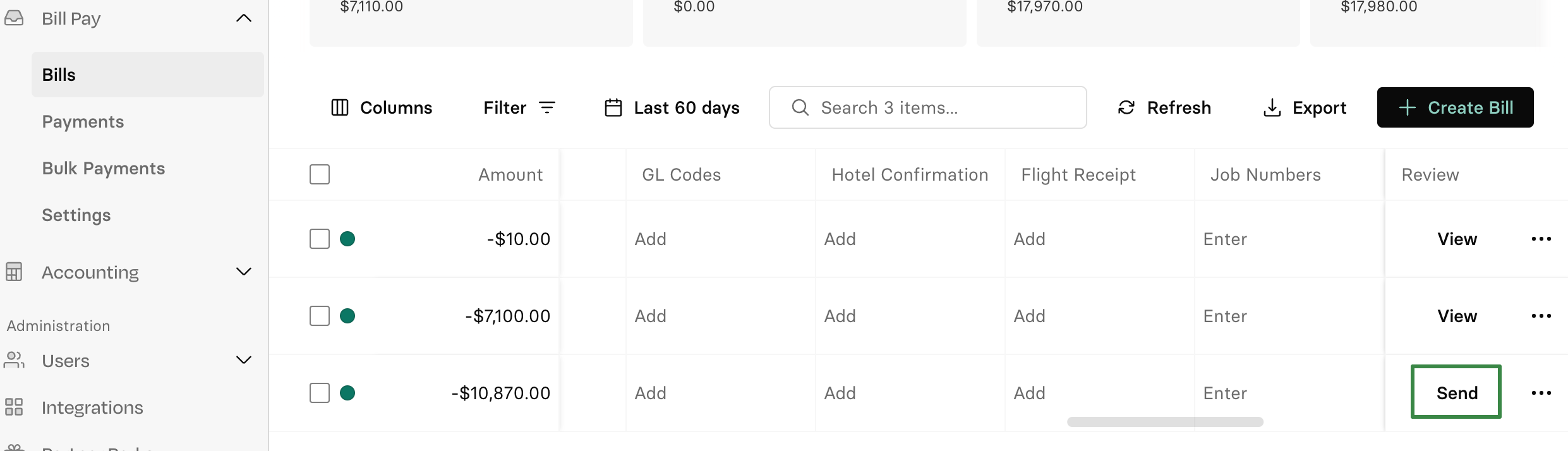
To send multiple bills concurrently, click the empty boxes on the left side of the desired bills.
Once you have selected all your desired bills, click on the Send to Payments button at the top right of the bills table.
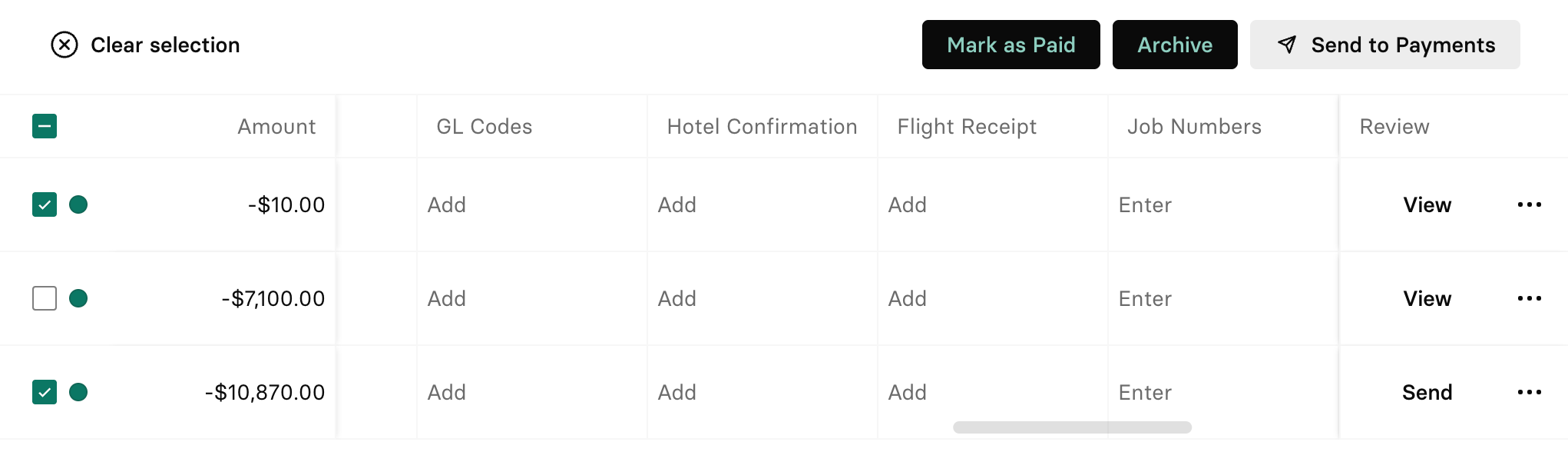
Split a Bill
In your Rho Dashboard, navigate to the Bill Pay tab in the left-hand menu, then select the Bills section.
Click the View button next to the desired bill to open it.
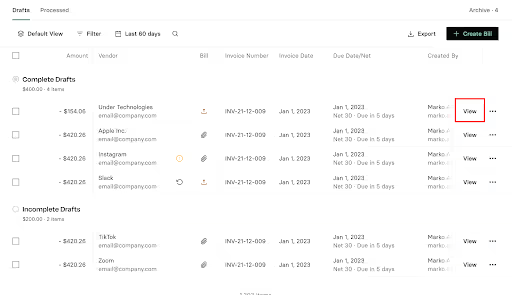
In the Bill Details section, scroll down to the Accounting section and click the Edit Splits button to split the bill between two departments. Note that you can also split the bill between other accounting attributes, not solely departments.
If the bill has been created by the AP Inbox, the OCR will try to parse multiple line items from an invoice into Splits. Currently, auto-splits cannot be turned off.
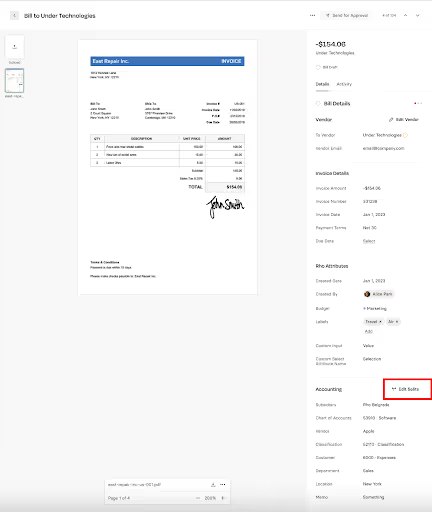
Fill in the details for your desired split.
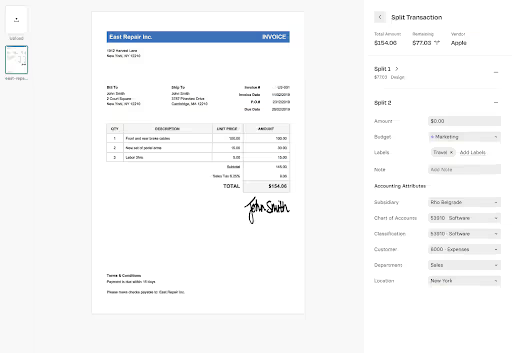
When you have completed filling in the details, click the Save button at the bottom left-hand side of the screen.
You can then proceed to Save and/or Send for Approval as normal.
Once you have done so, you can navigate back to the bill table and see the split displayed under the Department section as seen below.



.svg)












.avif)
.avif)