To view any Bill Pay bills that require your approval, open the Rho app, navigate to the Approvals tab, and select the AP Payments section. There, you can approve or reject each transfer.
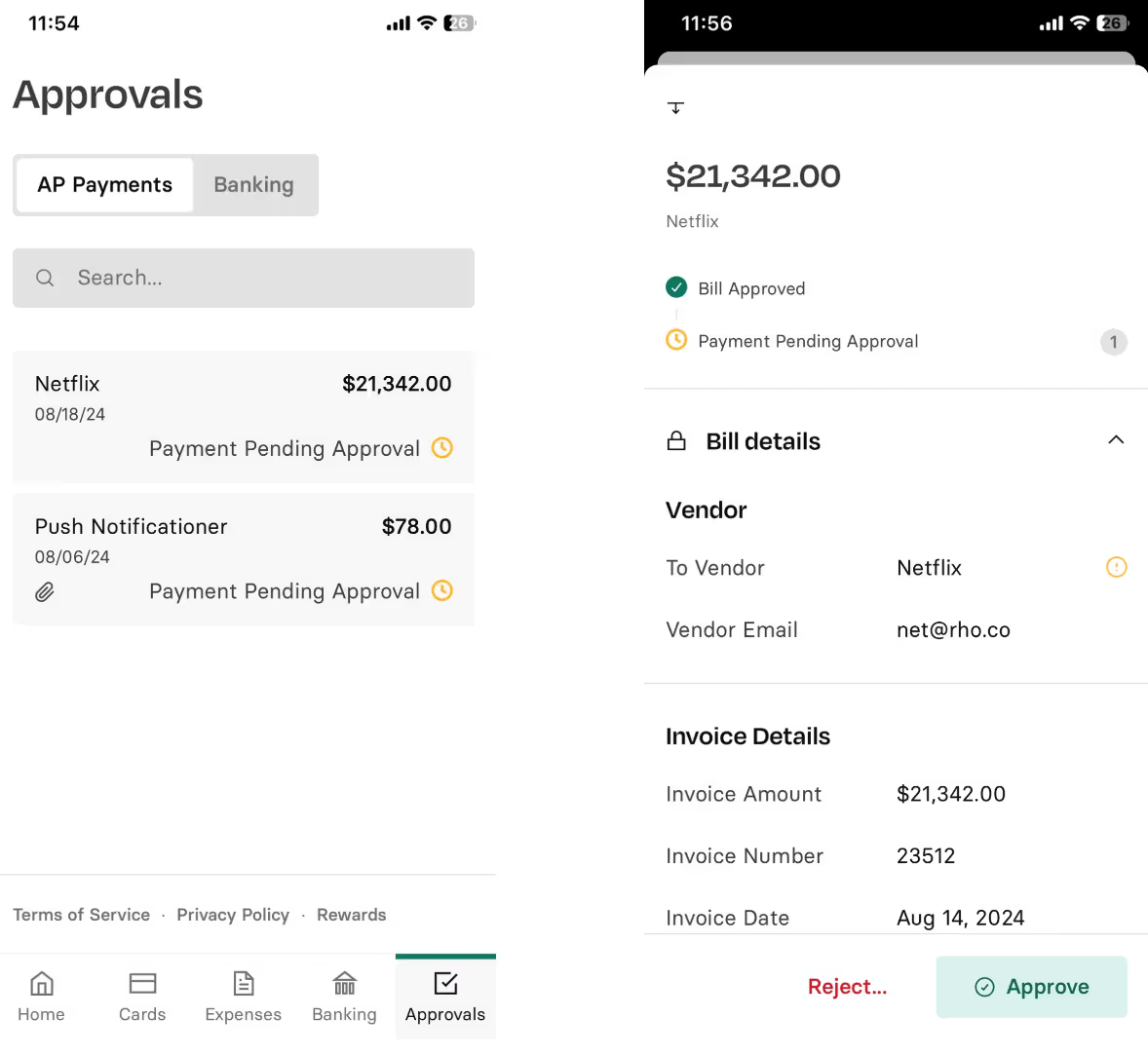
Approve Payments
Click on the item to review expanded details, and then click the Approve button. If you are the final approver of a bill, you will be asked to confirm all bill details before approving and scheduling the payment. In that case, the Approve & Schedule button will be displayed.
Additionally, if your organization administrator has enabled two-factor authentication, you may be prompted to enter a six-digit code you will receive via text or email.
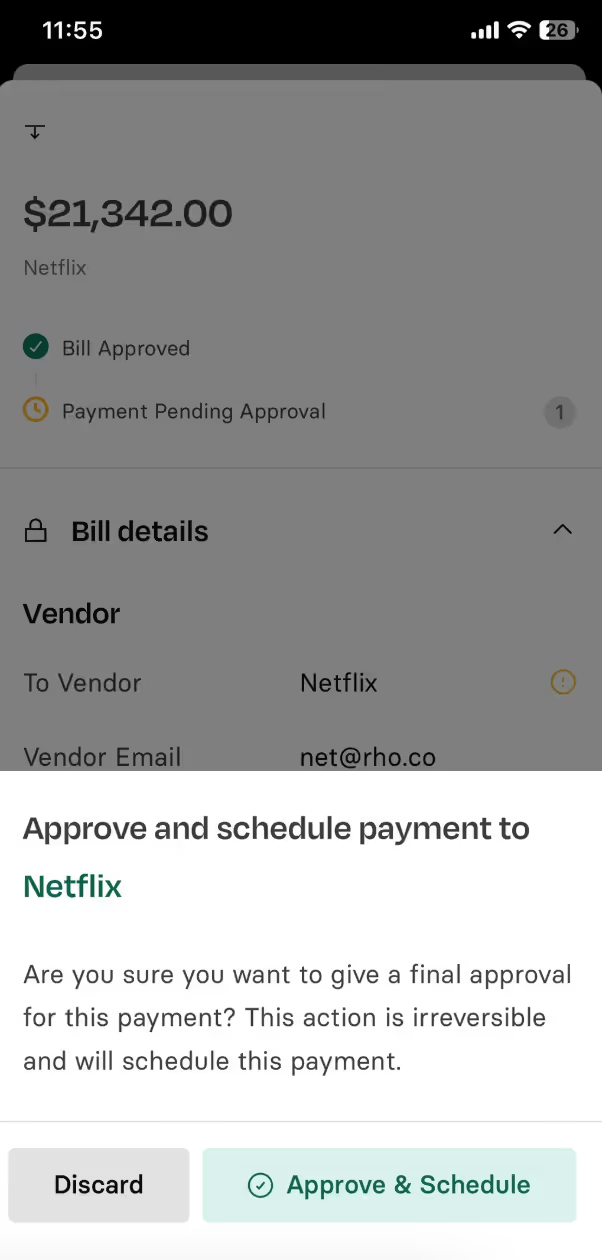
Reject Payments
Click on the item to review expanded details and click Reject button. You will be able to enter the rejection reason, and the bill will be archived. You can then access it from Archived section on Rho's Web platform.
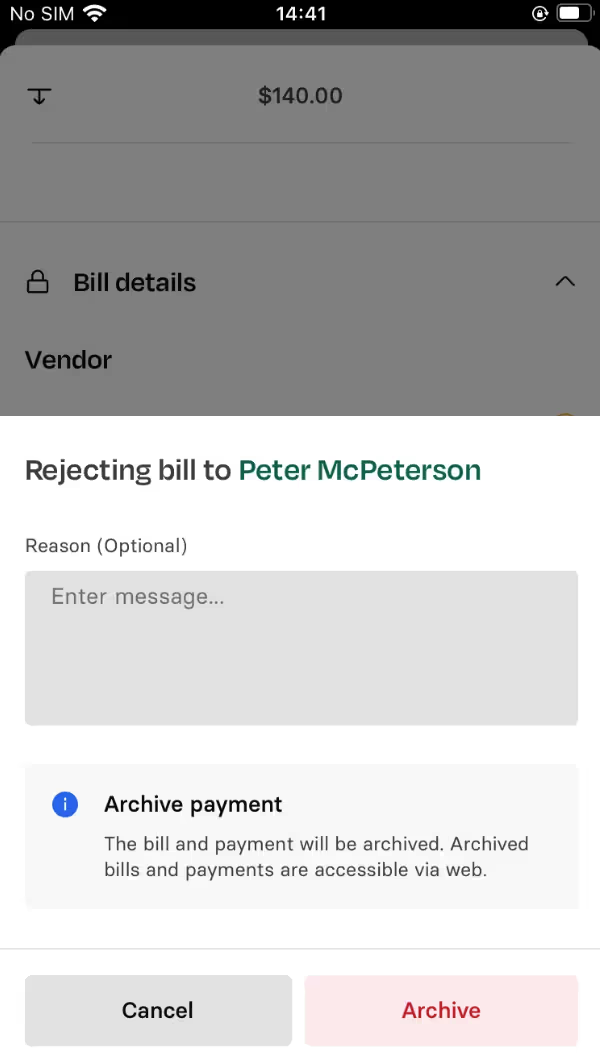


.svg)












.avif)
.avif)