You can use Rho to send money to any person or business. To start, navigate to the Banking tab in your Rho dashboard, click the Move Funds button, and select the Pay option to start your transfer.

On the next screen, select your vendor and then the Rho Vendor's Payment Account. If the Payment Account has not already been created, you can add a new one.

On the Amount page, select the Desired Checking account you wish to pay from and enter the amount.
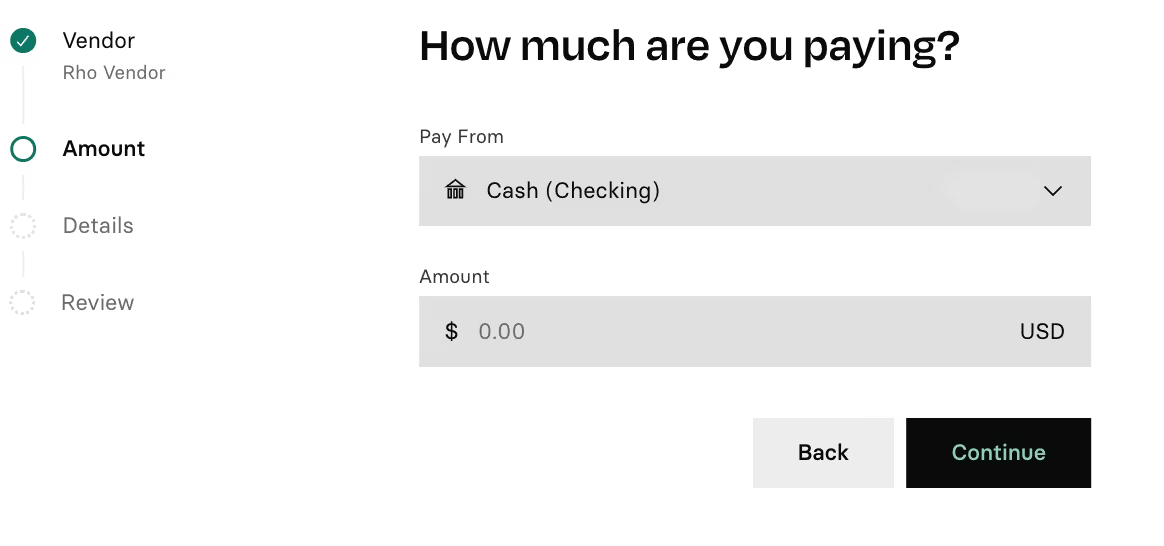
After successfully selecting the vendor and entering the desired amount, you can add additional transaction information on the Details page. When you are finished, click the Continue button at the bottom of the screen.
Frequency: By default, the money is scheduled to be transferred only once (One-Time Only). To specify a recurring transfer, toggle on Schedule for a future date and select the desired frequency: one-time only (default)—every day, every week, every month, and every year.
When will the transaction begin processing?: By default, the money is scheduled to be transferred immediately (Now). To specify a later date, click on the calendar field to specify the desired date after toggling on Schedule for a future date.
Note: If you schedule a recurring transfer, the Rho application bases the transfer on the date specified in the Send date field. For example, the transfer will execute at that specific date each month (Jan 20th, Feb 20th, etc.), regardless of whether it's a weekend or not, if the monthly cadence is set on a recurring transaction. Note that it will execute on that exact date, but it may not settle on that exact date, depending on the transaction type—settlement time may vary.
If February has fewer days, it will be set to the last day of Feb; for ex. choosing Jan 31 and setting a monthly recurring cadence would apply the transaction on Feb 29, Mar 31, Apr 30
Memo: Enter any notes or information to be associated with the transfer.
Add Attachment: To attach a bill or invoice to the transfer, click the Add Attachment button. A dialog window will open, allowing you to navigate to the location where the file is located and then click Open.
Add Department & Label: To assign the transfer to a specific Rho department or label, click on the relevant button and select the desired name. For more information about creating departments, see Create a New Department.
You'll be taken to a confirmation screen where you can review transfer details for accuracy. Once you are satisfied, click Confirm & Pay to finish.
ACH vs. Domestic Wires
ACHs and Domestic Wires are both domestic payments. However, since these are two different types of payments, some banks reserve routing numbers for ACHs separate from those for wires. Before sending a payment, be sure to check that the routing number you have for the recipient bank accepts ACHs, wires, or both.
Each financial institution sets its cutoff time policy for sending same-business-day bank wires.
- Domestic wires are typically processed and received at the recipient bank on the same day if the wire is issued prior to the 4:45 p.m. EST deadline. If issued after the deadline, the wire should arrive within 24 hours of being sent.
- ACH settlement time varies depending on various factors, such as the policy of the receiving bank or transaction amount. Typically, ACH transfers are received within 1 to 3 business days. If the ACH payment is created before 2 p.m. ET and is under $1mm, it should process on the same day.


.svg)












.avif)
.avif)