Getting started
To send an international wire in USD or another currency using Rho, first ensure you have set up the vendor, including their international payment method. You can check this by visiting the Vendor tab.
Not sure if your vendor’s location is supported? You can find out by reviewing the countries we support sending funds to here.
Note: To send an international wire in a currency other than USD, please use the Banking tab. Currently, sending international wires in other currencies isn't supported via Rho's Accounts Payable module.
International USD Wire Fees at Rho
While Rho does not charge additional fees for international wires sent in USD, such transfers can be subject to fees set by associated banks (recipient, correspondent, or intermediary banks) and/or the SWIFT network.
To provide you with greater visibility, Rho shows you the FX fee total upfront when initiating your payment. To access this information, click the > arrow icon next to Total Fees.
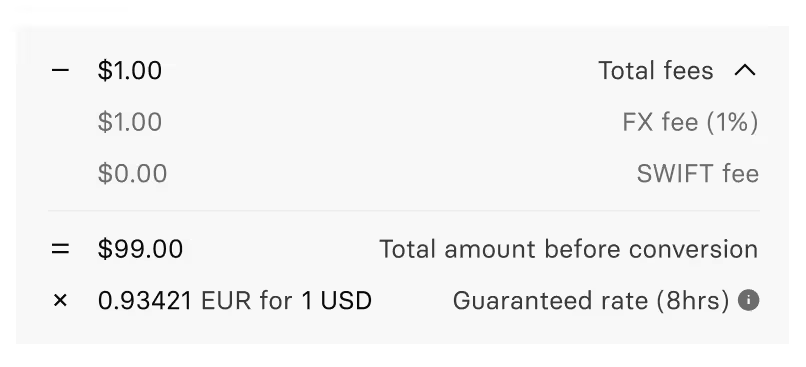
You can choose to absorb all fees that are incurred by recipient, correspondent, or intermediary banks in addition to any SWIFT network charges (for a flat rate of $15), by deducting them from your bank account. To cover all fees on the transfer, simply click the toggle to “on” (next to “Cover all recipient delivery fees”).
Alternatively you can choose to have your recipient pay these fees by deducting them from the total wire amount. To do so, ensure the toggle next to “Cover all recipient delivery fees” is turned off.
Please note that these fee totals are only an estimate. Rho may not have visibility to additional fees incurred by recipient, intermediary or correspondent banks’ fees while the funds are in transit.
FX Transfer Rate at Rho
Rho offers a market-leading 1% FX rate for foreign currency conversion and transmission (sending USD to another currency).
Making a payment
To send funds internationally to a vendor, navigate to the Banking tab. Click on the Move Funds button and select the Pay option.

Who are you paying?
From the Make a Payment page, select the desired vendor you wish to pay and click on the Continue button.
Certain currencies including IDR, PHP, INR, and MYR are processed via local payments rails, not the SWIFT network. This means that once the funds leave Rho, we have limited visibility on the payment and cannot provide tracking information.
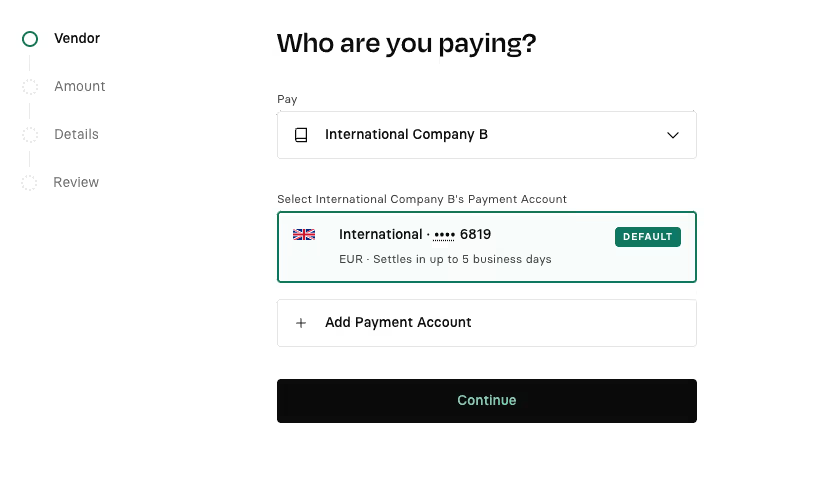
How much are you paying?
Next, select the checking account you wish to pay from and input the amount you wish to send to the vendor. Specify the value in US Dollars in the You Pay or the Vendor Gets field, and the Rho application will convert the value to include fees (1% FX rate) and the conversion rate if non-USD. You can expand the Total Fees section by clicking on the > arrow to view a more detailed breakdown of your transaction. For more information on how international wire fees and currency conversion rates are calculated please refer to International Wires Fees (USD or Foreign Currencies).
Additionally, here, if applicable, you can choose to absorb all delivery fees that are incurred or you can choose to have your recipient pay these fees by deducting them from the total wire amount. To do so, either turn on (or leave off) the toggle next to Cover all recipient delivery fees.
Click Continue. The values are transferred to the Transfer Details page.
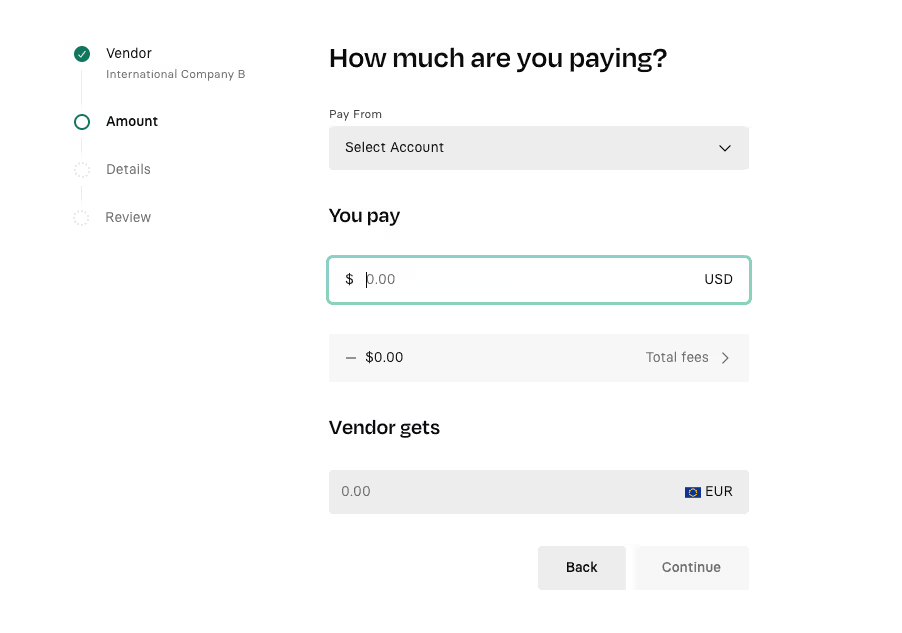
Add more details
On the next page, you will be prompted to enter additional information:
- Transfer reference: This is a unique identifier or message to reference a specific payment transaction. E.g. an invoice number
- Payment Reason: Select an explanation for the global transfer.
- Memo: The recipient will be able to see the memo when they receive payment.
- Add an Attachment (Please note that the recipient does not receive the attachment)
- Frequency: By default the money is scheduled to be transferred only once (One Time Only). To specify a recurring transfer, enable Schedule for a future date. Here you will be able to select the desired Frequency and Send Date. All immediate transfers are displayed in your Banking Tab, and all scheduled transfers are displayed on the Scheduled Transfers page, which you can view in your Banking Tab.
- If you schedule a recurring transfer using the Frequency field, the Rho application bases the transfer on the date specified in the Send Date field. For example, if you schedule a monthly transfer (Every Month) with a schedule date of 01/01/2025, then the first recurring transfer will occur on 02/01/2025
- Assign Department/Label: To assign the transfer to a specific Rho department or label, click on the desired option, and select the desired department name.
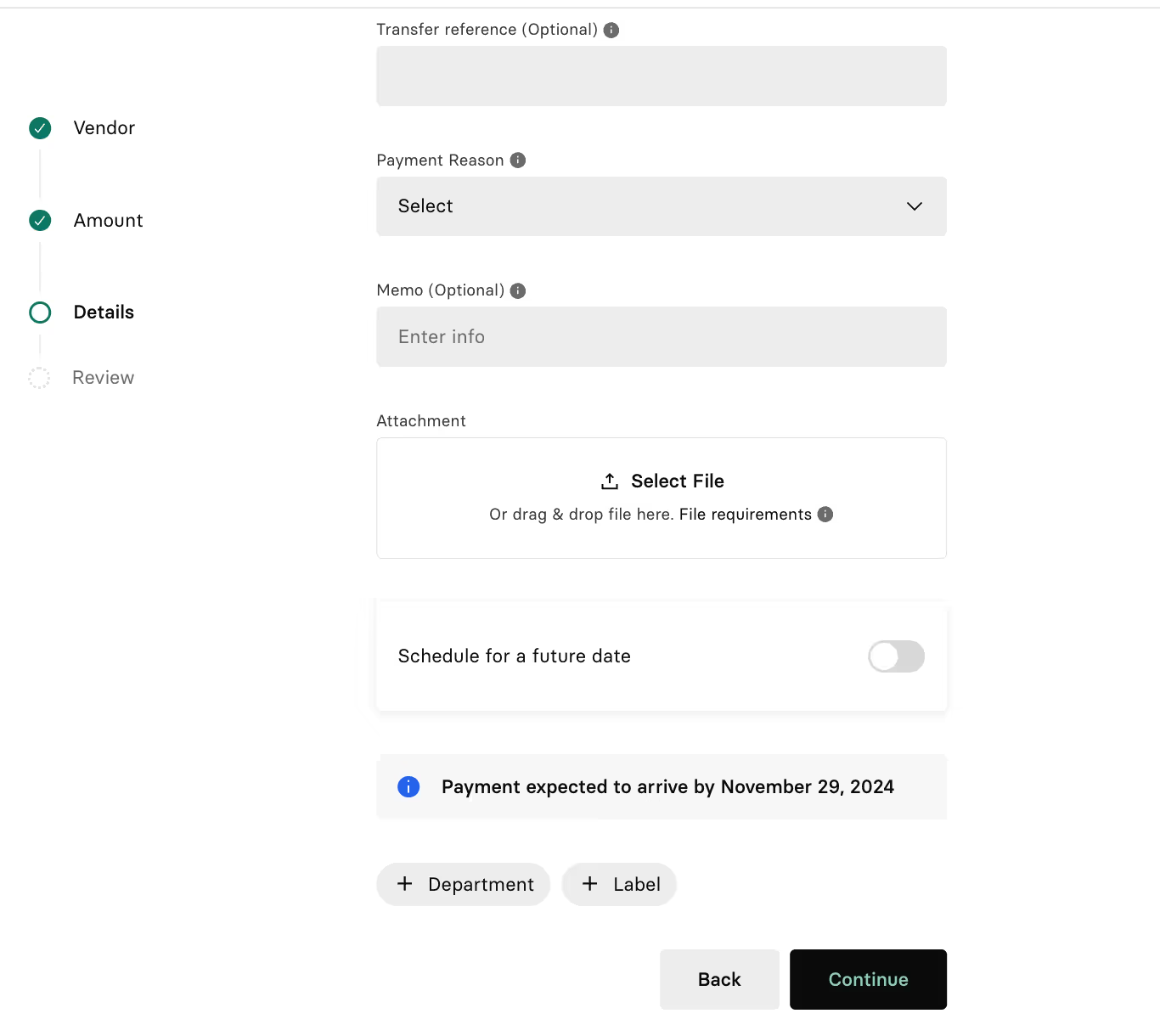
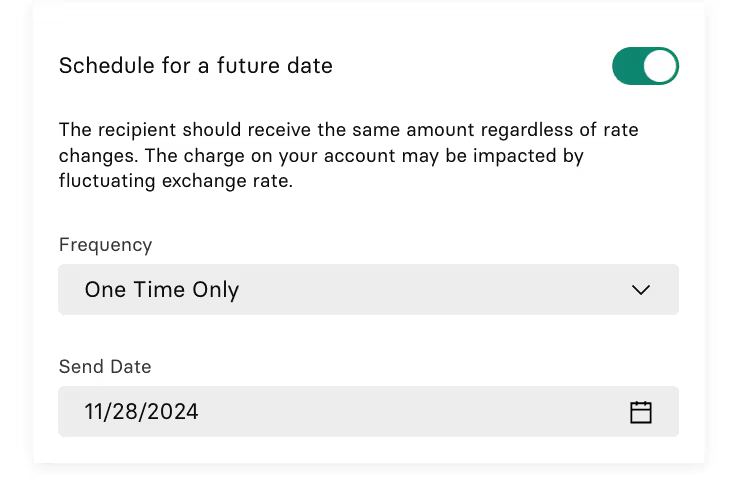
Review your payment
After you create the transfer a confirmation page will be displayed. Review the transfer information, and then click the Confirm & Pay button.
Please review international wire restrictions to ensure your wire will not be returned or fail.
When you click the button, Rho sends a confirmation code using the two-factor authentication method that is specified in your Account Settings page.
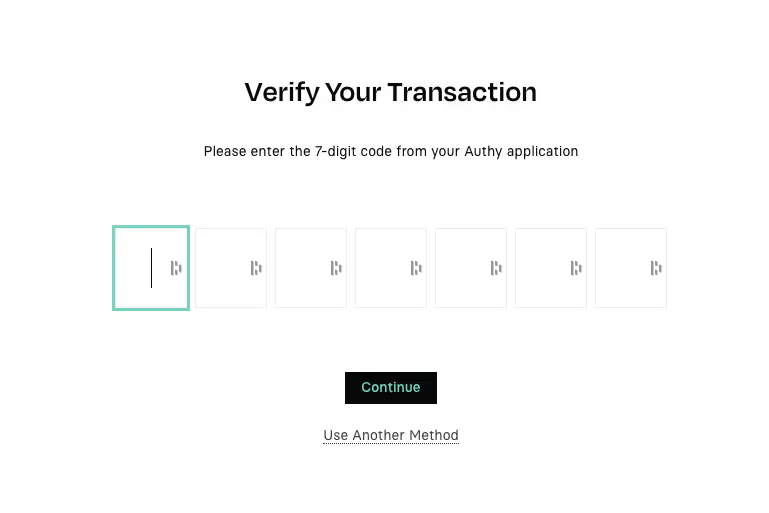
From the verification page, enter the code sent to your account and click Continue.
Note: To choose another method to verify the transfer, click the Use another method button and select another verification method (text message, phone call, or email).
Tip for sending Wires:
- To ensure your wire transactions display your preferred business name, we suggest providing details in the memo/note section to include information "Sent from [Insert Business Name Here]."
- Please note that if a payment is scheduled in advance, the currency conversion rate may change from the time it is initiated to the time the payment is sent out.
- Please review international wire restrictions to ensure your wire will not be returned or failed. Additionally, please review which countries we support sending funds to: Which countries can I send an international wire transfer to? To ensure your vendor’s location is supported.
The conversion rates displayed in this article are for illustrative purposes only and do not reflect current or guaranteed exchange rates.


.svg)












.avif)
.avif)