What are direct manager approvals?
Direct manager approvals in Rho allow you to automatically route employee expenses up the direct manager approval chain, which can be assigned both in Rho or via your HRIS integration. This feature enables you to create multi-level approval flows that reflect your organization's unique structure.
Defining the manager relationship
Direct Managers can be assigned easily through your User tab:
- Navigate to the Users tab and click on the Assign Managers button in your Rho dashboard.
- Assign direct managers to employees. This can be done manually or by importing your organizational structure from an HRIS or similar system.
- Tip: After importing, any errors will be flagged. Correct these errors in the file and re-upload.
- While managers can also be updated individually via the User Management page, we recommend exporting your organizational structure from an HRIS, or similar system.
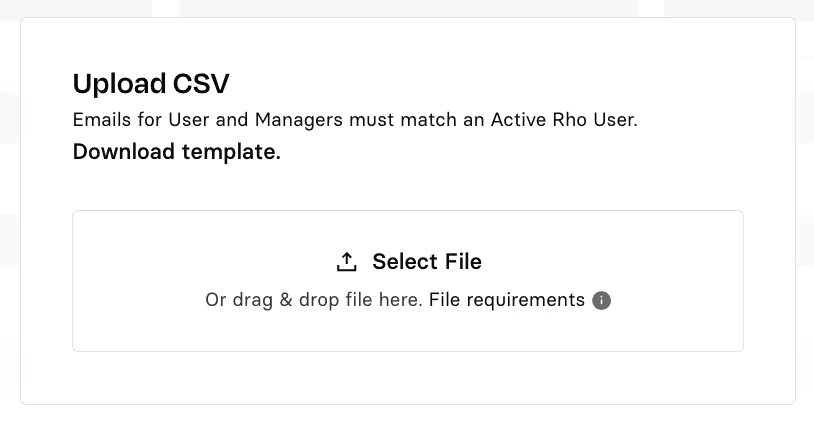
Configuring your approval policy
First, enable Expense Approvals by going to Expenses > Settings > Expense Approvals, and click on the Change Settings button.

Next, start adding approvers. Each tier represents a dollar-amount threshold for which an approver, or approvers will get notified to approve for.
- Direct managers can be assigned solo to a tier or combined with a static user. When multiple approvers are in a tier, any one of them can approve or reject.
Approvals are determined by dollar amount. You can set a threshold, like $100 and below, to auto-approve. You can assign multiple levels of approval within a dollar threshold.
Approval Routing for Specific Amounts
Approval routing for specific amounts allows organizations to set up tailored approval processes based on the value of expenses. By setting Expense Approvals, organizations can maintain a balance between efficiency and control, ensuring that all expenses are handled according to their financial policies and risk management strategies.
Example for Default Approver and Approval Routing Paths
To require approvals for certain transaction amounts, you can create multiple levels of approval.
In the example below:
- All spend under $10 will be auto-approved
- For transactions over $10, a user in the first tier of approvers must approve
- For transactions over $1,000, both a user in the first tier and the second tier must approve
- All transactions greater than $10,000 require three tiers of approval
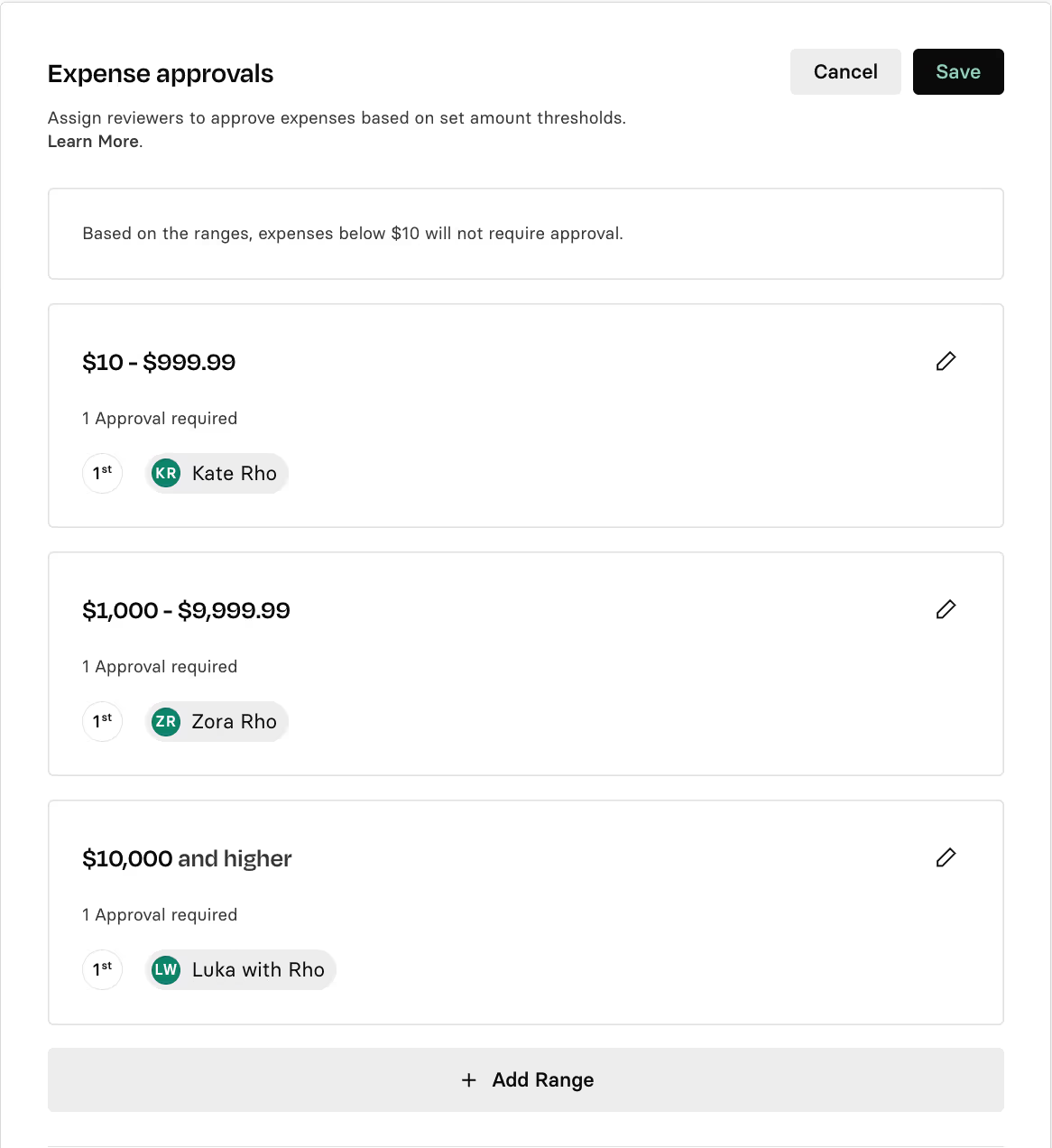
To assist you further, please have a look at the following video walkthrough:


.svg)












.avif)
.avif)