The first time you submit a reimbursement, you’ll be prompted to provide your personal bank account details. This data is not visible to any other team members. Rho securely stores this data to securely deposit reimbursements to your account via ACH (note that only domestic accounts are eligible).
To submit a reimbursement request in Rho, navigate to the Personal Expenses tab, then click Reimbursements.
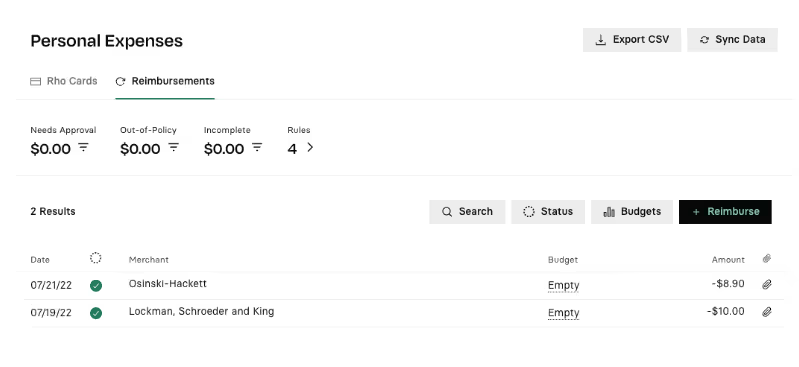
From here, you can click “+ Reimburse” to begin submitting your transaction. This is where you can add a receipt, transaction amount, date, and merchant name.

Fill in the details of the bank account you would like to receive your reimbursement to. Click Save Details when complete.
Please note: Rho currently does not have the ability to process reimbursements for international users in local currency
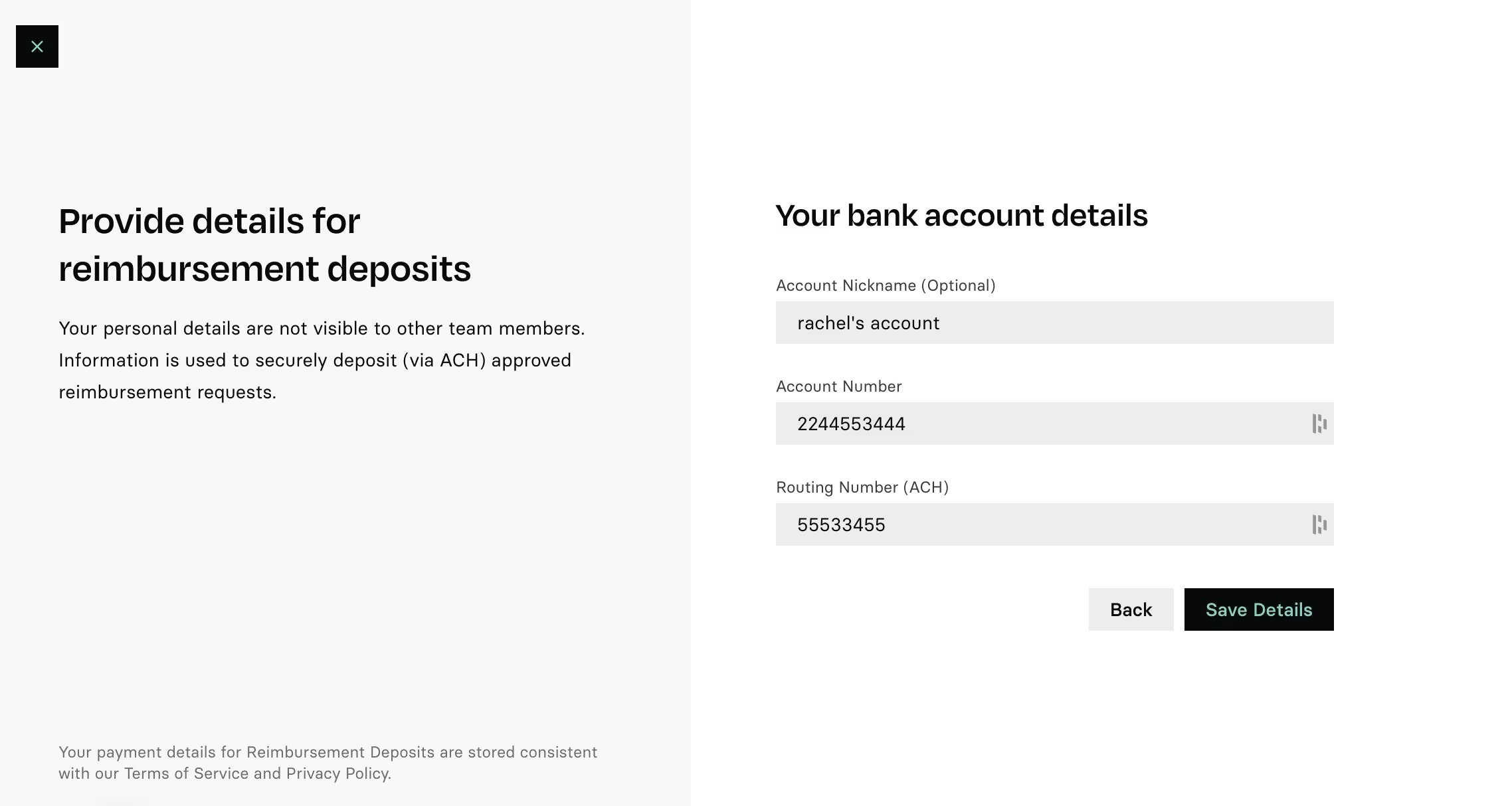
You can track the status of your reimbursement requests in the Reimbursements section of the Personal Expenses tab. Click on a transaction to expand details, then click Activity to monitor progress.
How to update the bank account for reimbursements
If you wish to update or edit the banking information you initially submitted for your reimbursements in Rho, simply follow these easy steps. This guide will walk you through the process to ensure your banking details are up-to-date, allowing for seamless reimbursement transactions.
- Log In to Your Rho Account
- Click on Expenses and select Personal
- Click on Reimbursements
- From here, click “+ Reimburse” button.
Update or edit your Bank Account
- Locate your account and click on the three dots next to the account name.
- Select "Edit" from the menu.
- Modify the necessary information, such as account number or routing number.
- Click "Save"
.avif)


.svg)












.avif)
.avif)