You can now sync with your HR system to easily import users into Rho, eliminating the need for manual entry and invites.
How does it work?
Rho connects to your HR system and pulls a list of employees.
- You can select employees you wish to invite to Rho or invite them all
- Employee information (department, location, role, managers and more) is mapped to the Rho User Management tab once you click Invite.
You can sync HR changes to Rho every 24 hours to ensure your user base stays up to date. Currently, syncs are triggered in-app.
HR changes we sync to Rho:
- User profile details (name, email, phone)
- Manager Assignment (direct approvers)
- Employees recently hired or joined
- Employees terminated or no longer active
Supported Providers
We support over fifty HR system providers, including: BambooHR, Freshteam, Hibob, HR Cloud, HR Partner, Hummans.io, Lano, Namely, Nmbrs, Paychex Flex, Paylocity, Personio, Proliant, Sage HR, SAP SuccessFactors, Sapling, Square Payroll, TriNet, UKG Pro, UKG Ready and more. To see a full list of supported providers, click here.
Setup
To get started, navigate to the Integrations tab in your Rho dashboard, or in your Users tab, click Connect HR System.

Note: The user performing the integration must have administrator permissions both in Rho and in your HRIS system. Learn more about setting up user permissions in Rho here.
Search for and select your HR system from the list of 50+ available integrations.
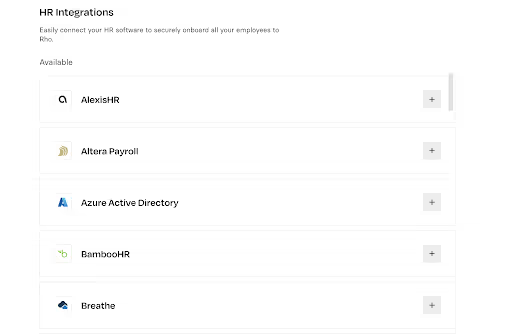
Once your HR system is integrated, you can sync new changes to Rho any time.
Once you select your system, sign in via OAuth or API key.
A pop-up modal will show exactly which data will be read and parsed by the API. Note that this information differs by integration. You can view the exact fields being read via API before connecting.
We pull the following information from your HR System for each employee:
- Name, Email, and Phone Number
- Role
- Direct Manager (if manager on HRIS is either already on Rho or invited through the same bulk invite)
- Department
- Location
- Employment status
- Start Date - Termination date (to flag when an employee has been terminated)
- Employee ID
- Company Name
Note: Rho does not extract any compensation information.
Once you have given your consent for Rho to access this data and click Continue, the sync will begin.
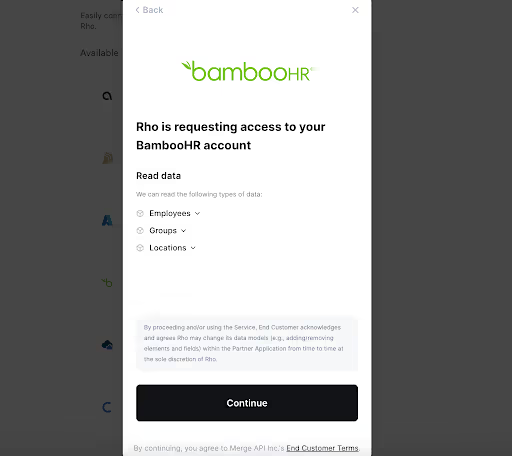
You’ll be taken to an intermediary screen while Rho syncs with your HR system.
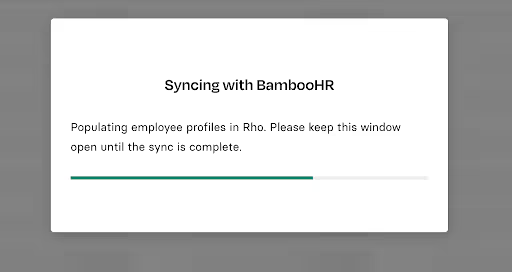
When the sync has completed, you'll land on the Review and Import Users screen.
Invite your users
On the Review and Import Users screen, you can select specific users to import, or opt to import all.
Users with incomplete information will not be imported into Rho. To fix missing user information, please update in your HR system, then sync with Rho again to bring in the users with updated information.
Individually or bulk select your desired users from the Review page using the checkboxes next to each name, then click + Accept All Changes.
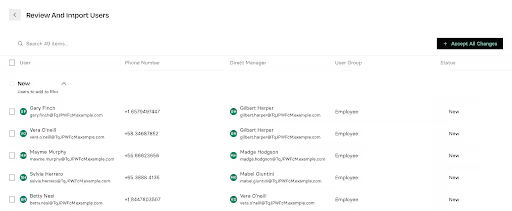
Confirm your invites in the pop-up window by clicking Invite Users. This will prompt the syncing of the system and bring users into Rho.
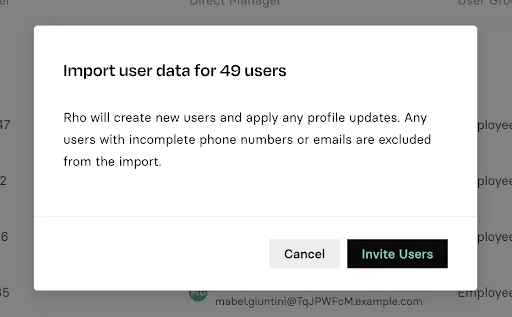
New users will receive an email inviting them to join Rho and when the sync has been completed, you’ll be prompted to the User Management tab in Rho, where you can view or edit all users.
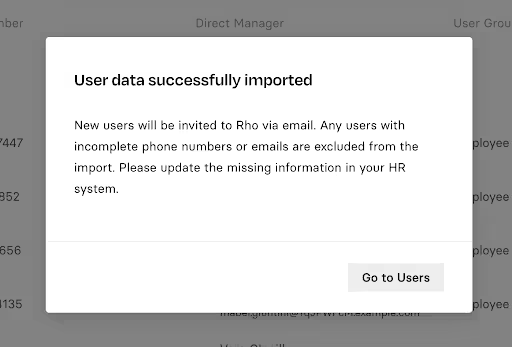
Sync Updates
To keep Rho up to date with your latest employee changes, you can manually sync with your HR system every 24 hours. To do so, navigate to the User Management tab. In the Users sub-tab, click the Sync with {HR System} button in the top right of the screen.

This will force a sync and bring you to a page where you can review, select, and then import new users. Select by clicking the checkboxes next to user’s names and finalize your changes by clicking + Accept Selected Changes.
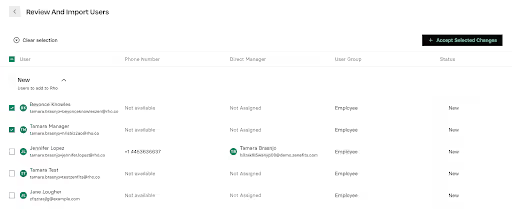
Newly synced users will be visible in the User Management tab.
Disconnect from an Integration
You can disconnect your HR integration at any time by navigating to the Integrations tab > HR Integrations and clicking Disconnect. You can reconnect at any time or choose a new provider to integrate with.
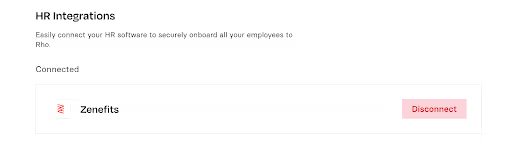
Data Safety and Usage
We connect to your HRIS by pulling fields such as Name, Phone, Email, Manager, Employment Status, into our system so that Rho can create and you can manage users under your account. Rho never modifies any data or information in your HRIS.
We are fully SOC Type 2 compliant and are audited every year by a third-party using the SOC 2 framework.
This framework tests an organization’s control and management of customer data, relevant to security, availability, processing, integrity, confidentiality or privacy. SOC 2 reports help the organization in question, as well as regulators, partners, customers, vendors, and other stakeholders, achieve more confidence in the integrity of security, operations, and management of customer data.
For more information, please refer to Rho’s Privacy Policy.


.svg)












.avif)
.avif)