To access your Card Details (including the card number and limit) and manage card usage controls, navigate to the Cards tab in the Rho App.
Select the card you wish to review, and you will see three distinct tabs: Overview, Details, and Settings.
Overview
Under the Card Overview section, you can view all transactions associated with this card.
If a card limit is set, a progress bar will be displayed, visually indicating the amount spent and the remaining balance.
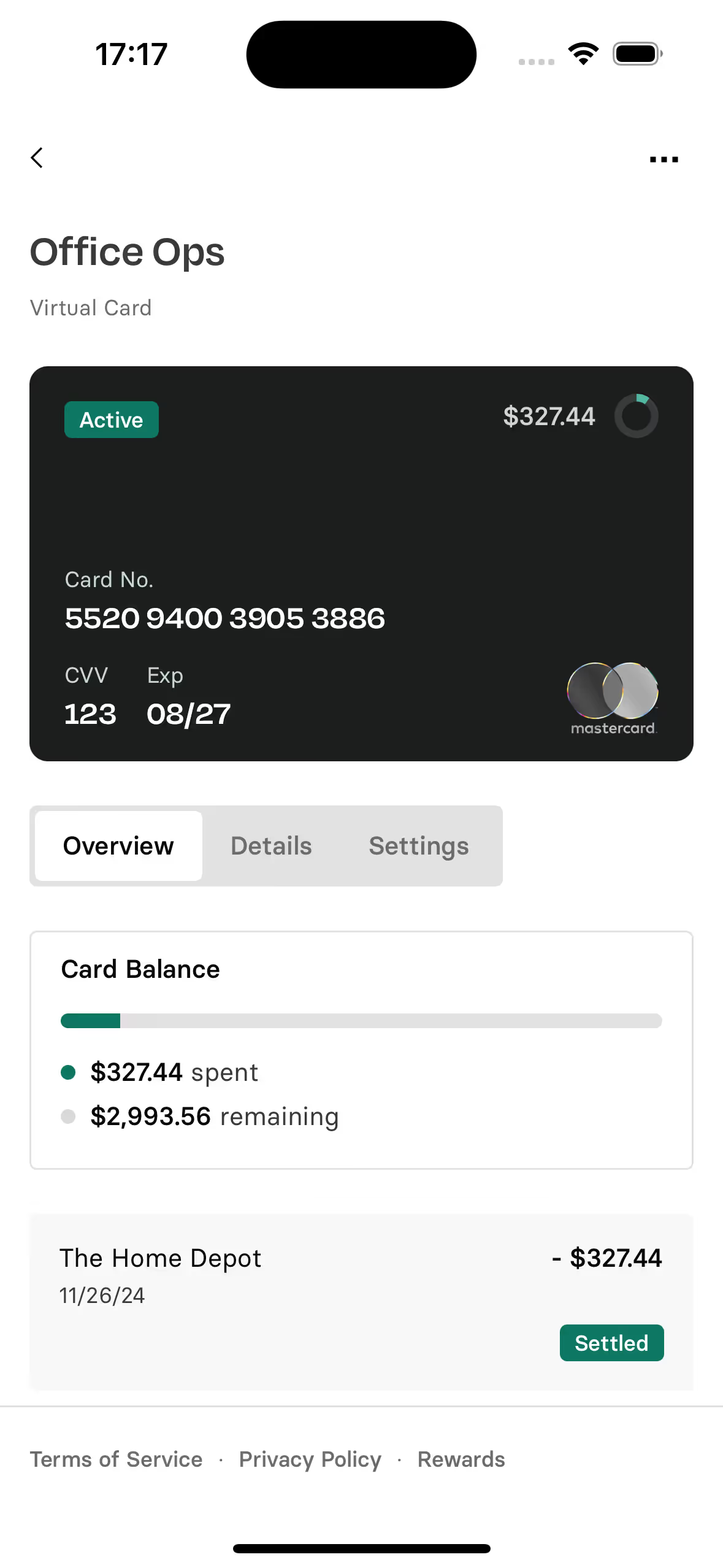
Details
Under the Card Details section, you can see all the important information associated with this card, such as: card number, CVV and expiration date, card limit type and limit amount.
To add your virtual Rho cards to a mobile wallet, such as Apple Pay or Google Pay, you can copy the card number, CVV, and expiration date directly from the card display. Simply tap the desired section to copy the information and paste it into your wallet app.
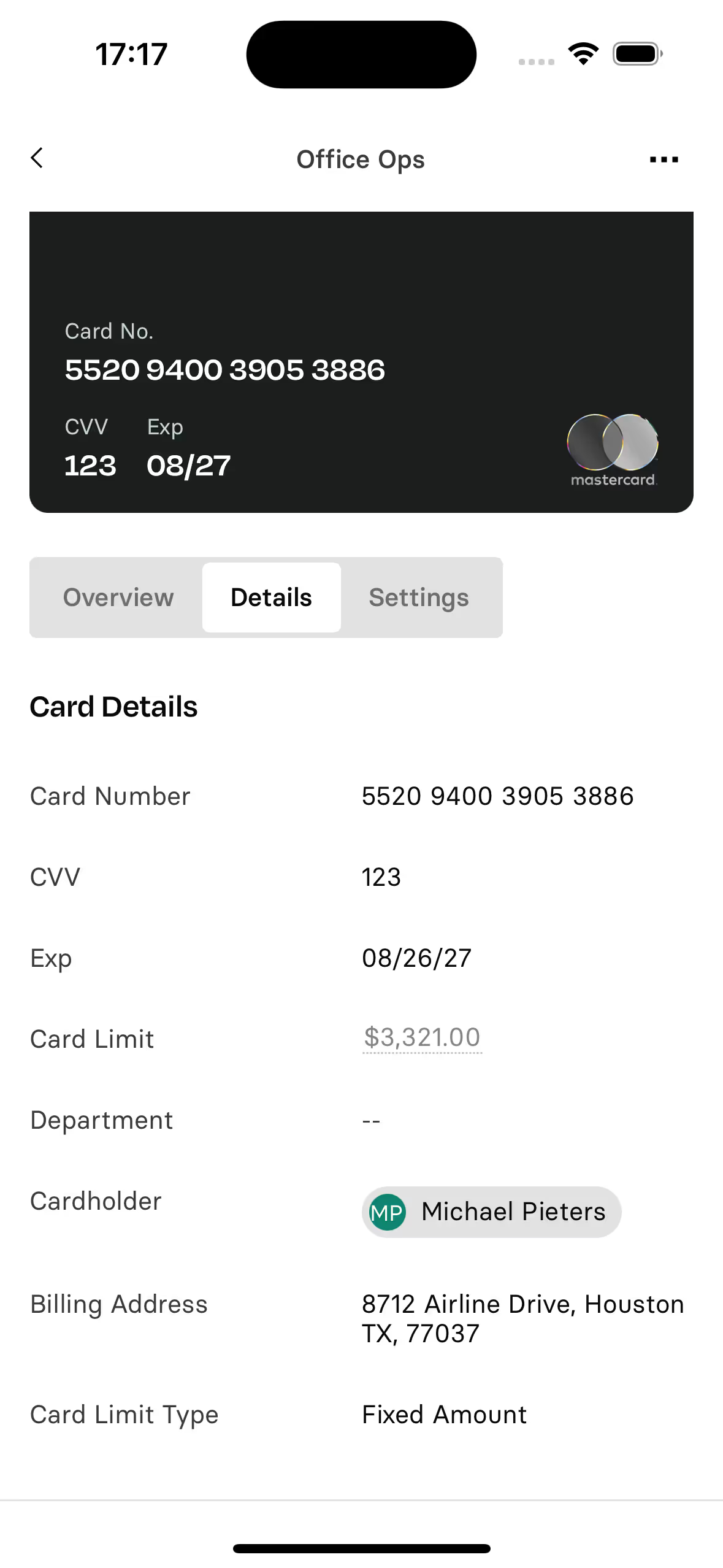
Settings
In the Card Settings section, you can view and manage card usage options, including merchant controls, permitted spending categories, and card usage dates. You can also configure whether the card can be used internationally and set your preferred notification method for card transactions.
If any of these options are active, they will be indicated by the keyword "Active" displayed in green.
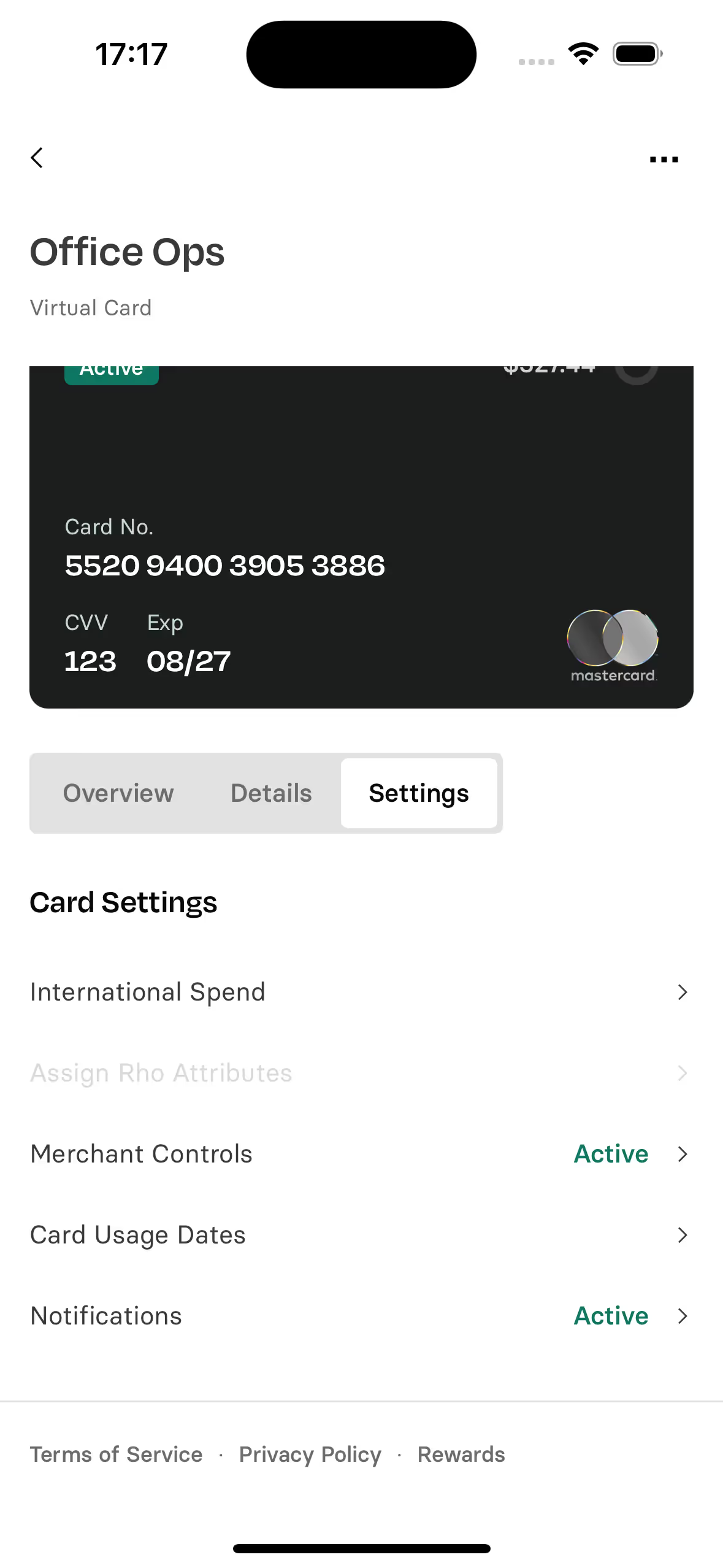


.svg)












.avif)
.avif)