Admins and Account Owners are now able to turn on Google Single Sign-On (SSO) for their organization. When Google SSO is enabled, users within your email domain can log into Rho using their Google accounts, rather than a password.
Enable SSO for your Organization
To enable SSO, in your Rho dashboard, navigate to Settings from the Toolbar on the left-hand side of the screen.

Once in Settings, select the Manage Single Sign-On section and scroll down to Enforce single sign-on. From here, click the black Require Google SSO button.

In the pop-up window, click Continue to proceed with set-up and log-in to your Google account.
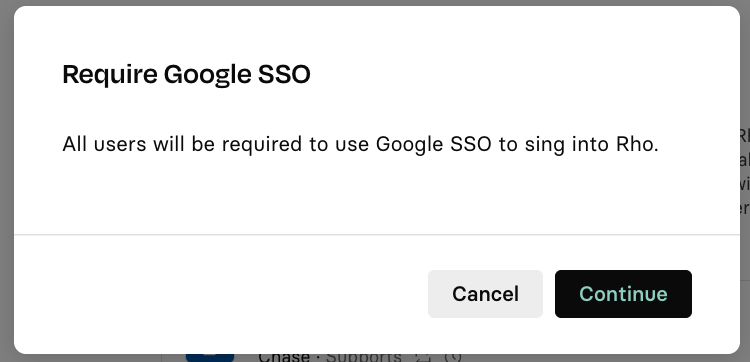
This will lead you to a Google page, where you will choose a listed account to sign in with, or add an existing account.


.svg)












.avif)
.avif)