In the Banking section, Account Owners and Admins can view balances and transactions across all their Rho Checking Accounts, Rho Savings Account, and Treasury Account.

All Accounts overview
At the top of the page is an overview of all of the transactions, approvals, and payments across all of your Rho accounts. Click View All to view expanded details for that category on a new page. For example, click View All beneath Pending Transactions to open the Pending Transactions page.
- To view the details for a specific transaction, click on the transaction to view the information in the Transaction Details window.
- To view all activity for the table, click the View all button.
Additionally, you can:
- Click Move Funds to make a payment, deposit funds, or transfer funds between Rho Checking, Savings, and Treasury Accounts
- Click View Documents to view account details & statements.
Sync transactions to accounting
If you have a direct integration to your accounting software, you can also manually sync banking transactions from this tab by clicking Sync.
Viewing A Specific Account
You can view details for a specific Rho account by clicking on it in the navigation bar and selecting the desired account.
Viewing balances:
- Cash balance: Total balance in the account, including pending transfers in and out
- Available balance: Total balance available in the account less pending transfers in and out
- Pending debits: Total cash pending transfer out
You can also
- Click Account Details to see account numbers, statements, and other information
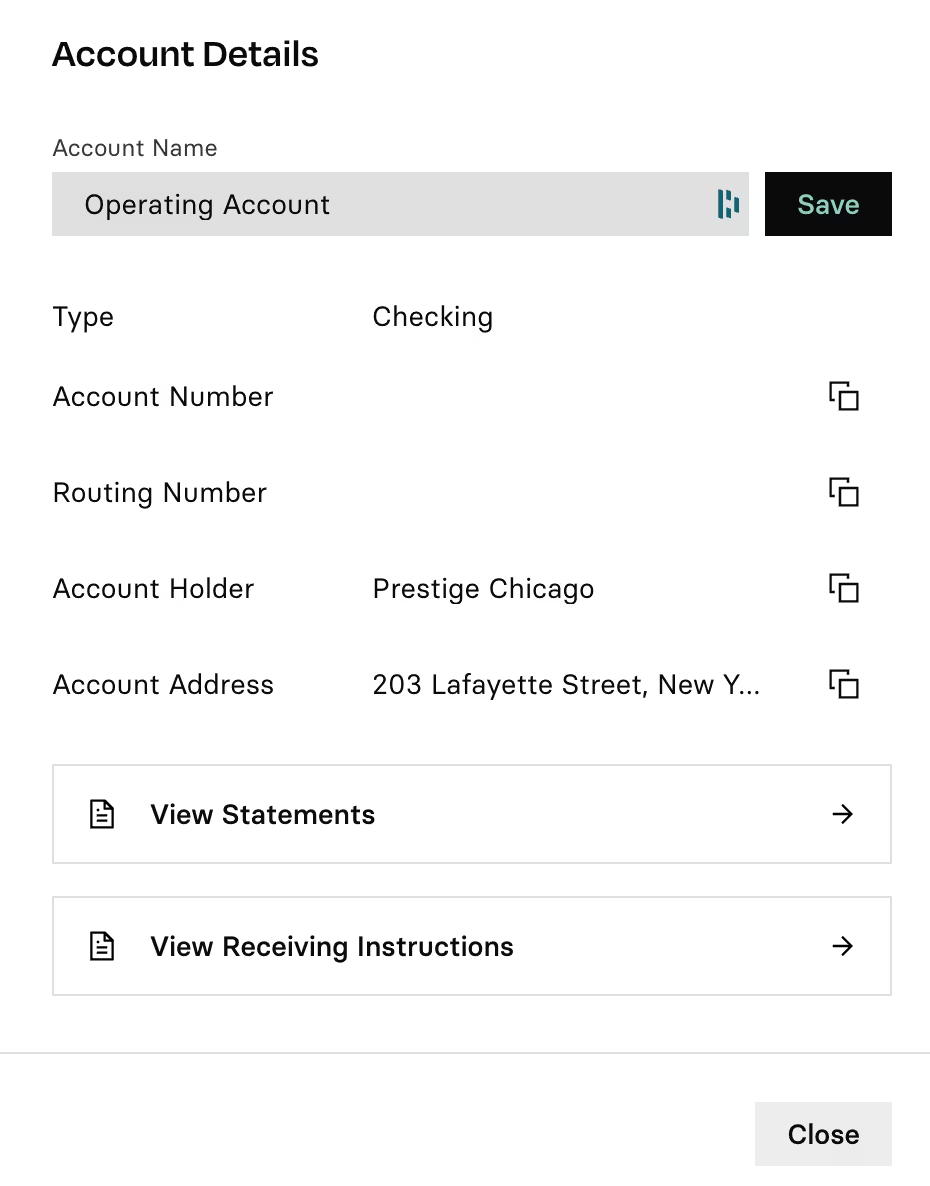
- Click Move Funds to send a payment form this account, deposit funds to this account, or transfer between Rho accounts
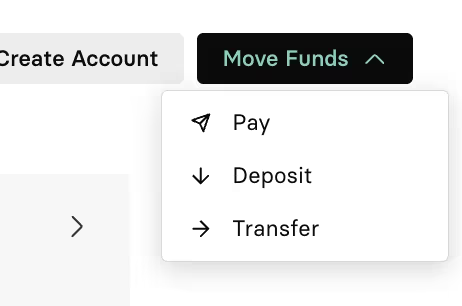


.svg)












.avif)
.avif)