This page lists all of the spending, credit, and transaction details about the selected Rho Card and is displayed when you select a specific Rho Card from one of the Team Cards pages.
Edit Card Settings
To edit the settings for the card, including the card name and assigned budget, click the Actions button and select Card Settings from the drop-down list. The Card Settings page is displayed. For more information about Card Settings, see Updating your Card Settings.
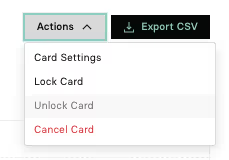
Unlock, Lock or Cancel a Card
From the Card Details page you can activate or deactivate your Rho Card using the Unlock/Lock Card feature.
- To activate a Rho Card that is currently inactive, click the Actions button and select Unlock Card. Finally, click Yes, Unlock Card on the confirmation window. The Rho Card is now listed as Active/Unlocked and can be used for transactions.
- To deactivate a Rho Card that is currently active, click the Actions button and select Lock Card. This will place a temporary freeze on the card for 24 hours. Finally, click Yes, Lock Card on the confirmation window. The Rho Card is now listed as Inactive/Locked, and can no longer be used for transactions.
- To cancel your Rho Card, click the Actions button and select Cancel Card. Finally, click Yes, Cancel Card on the confirmation window. The Rho Card is canceled, and can no longer be used for transactions. Note: Once you've canceled your Rho Card, it cannot be reactivated.
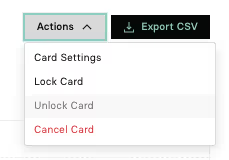
View Expanded Card Details
Click the See Card Details button on the grey virtual card to see the expanded Card Details view.
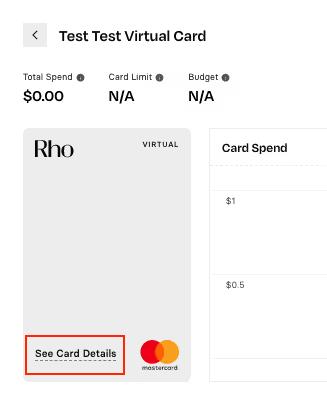

- Cardholder Name: The name is associated with the Rho Card.
- Billing Address: The address and zip code to enter on your card purchases.
- Budget: The budget, if any, assigned to the Rho Card.
- Restrictions/ Permitted Spend Categories: Any spending category restrictions, if any, assigned to the Rho Card. Click to view the categories.
- Card Type: Whether the Rho Card is a physical card or a virtual card.
- CVV (only for virtual cards): The card verification value (CVV) for your Rho Card.
- Expiration Date (only for virtual cards): The date when the Rho Card is scheduled to expire.
- Card Number (full number only for virtual cards): The full Rho Card number that is entered for all transactions.
Card Spend
A timeline graph that displays transaction history for your Rho Card. Move your cursor along the graph to view the details of your Rho Card on a specific day.
Transactions
The Card Details page includes a table that displays the most recent transactions for your Rho Card. To view all transactions for the table, click the View All button.


.svg)












.avif)
.avif)