Rho’s expense management tool enables all members of your organization to track spend, get approvals when needed, and review unexpected or out-of-policy spend.
When Expenses are enabled (by an Account Owner or Admin), all Rho card transactions will automatically flow through the Expenses Tab.
The views for Expenses will vary by user group.
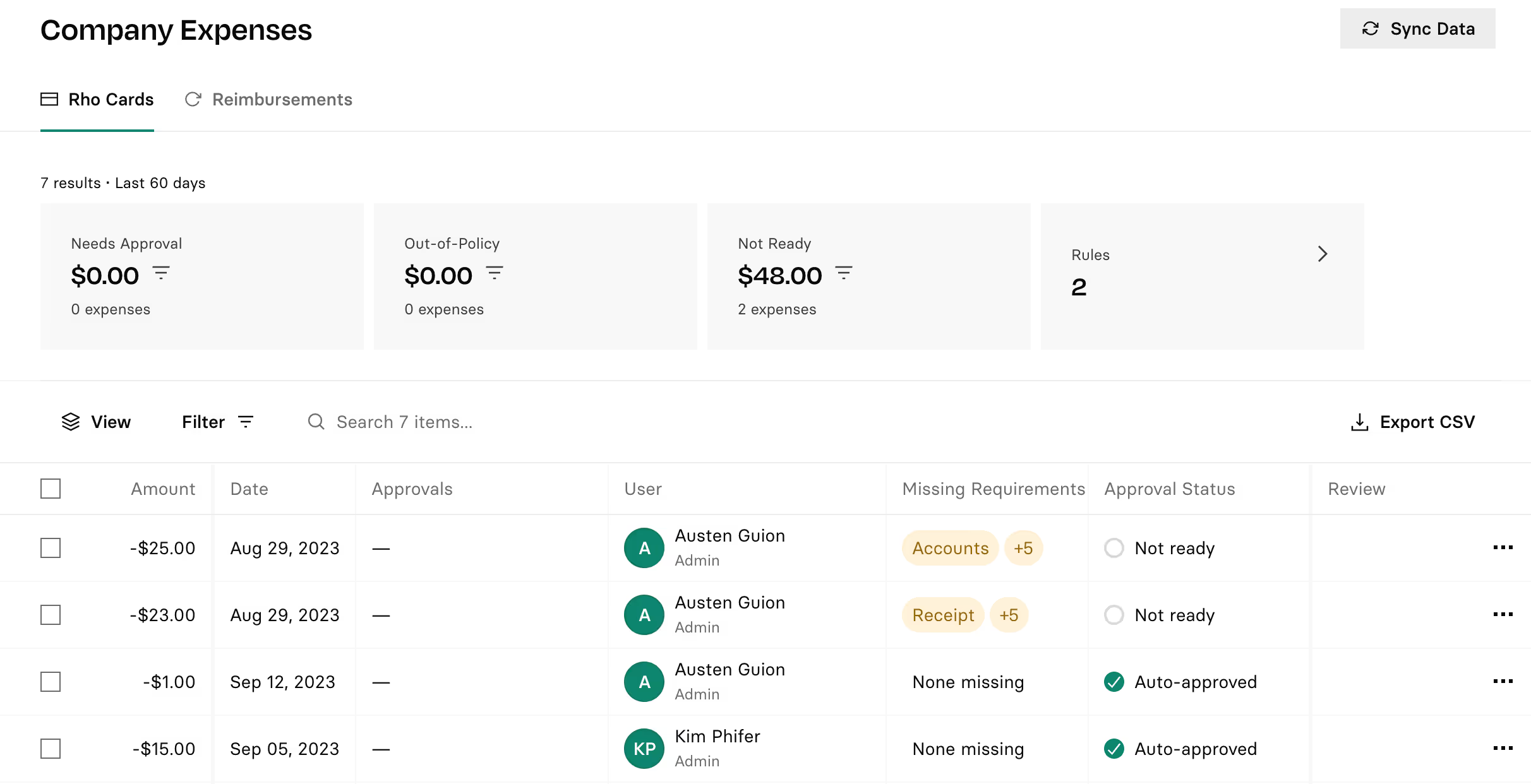
How to enable Expenses
To enable expenses for your organization, go to the Settings tab within the Expenses. Once you enable this feature, all members of your organization will now see the Expenses tab in the navigation menu.
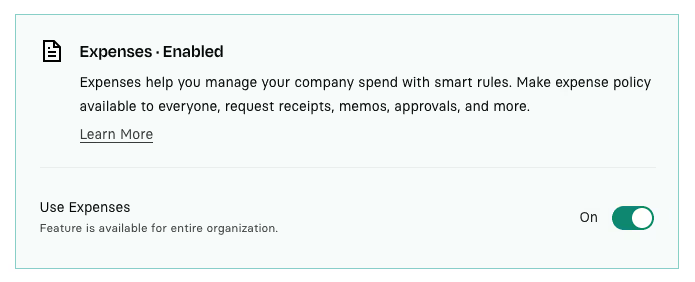
Company Expenses tab
The Company tab in Expenses shows:
- Account Owners and Admins all Rho Card spend across the whole organization.
- Department Owners all Rho Card spend in their department(s)
In this tab, you can search for specific transactions, or filter by Users, Status, Departments, and more to review spend. You can also sync to your accounting software.
Personal Expenses tab
In the Personal Expenses tab, all Rho users can see their own expenses and review the status of each transaction.
Policies tab
In the Policies tab, you can store your business policy documents and set up spending rules that determine how transactions flow through the expense process. You can also configure separate policies for Expenses and Reimbursements.
As an Account Owner or Admin, you can add your expense policy documents in the Employee Handbook field below:
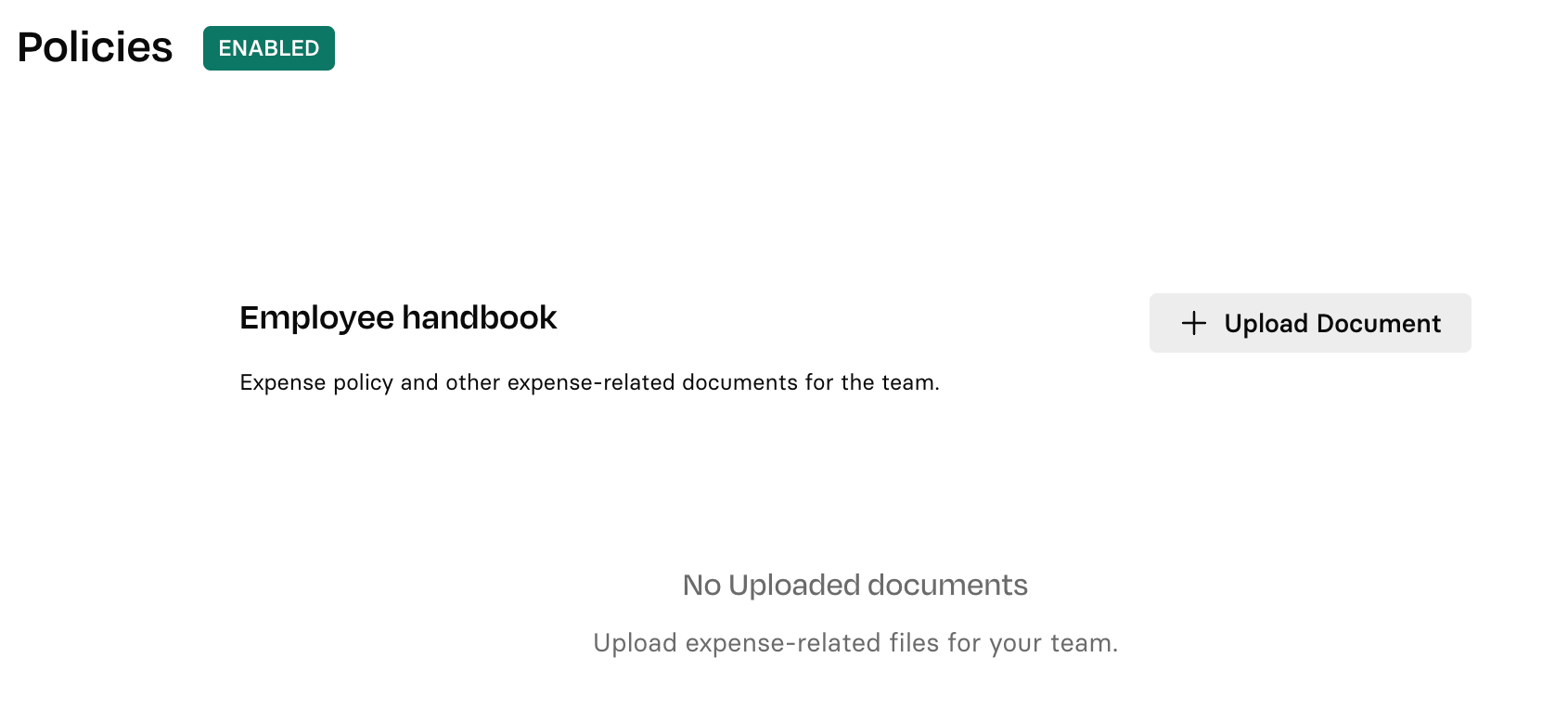
Account Owners and Admins can also set up new rules and edit existing rules in this tab.
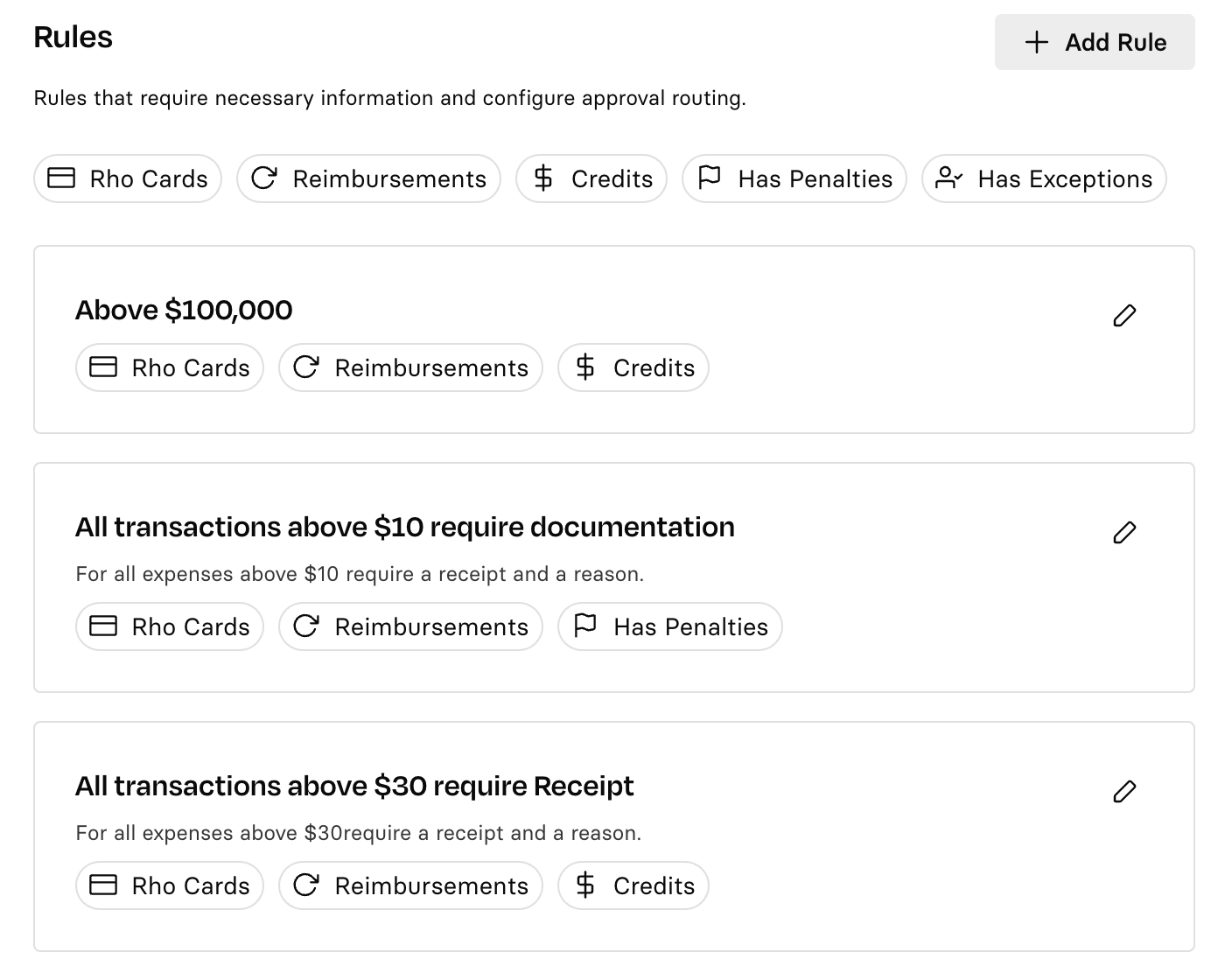
You can use the Reimbursement widget to decide whether your policies apply only to expenses or to reimbursements as well.
For more information about Rho’s expense features, please see our Expenses Collection.


.svg)












.avif)
.avif)